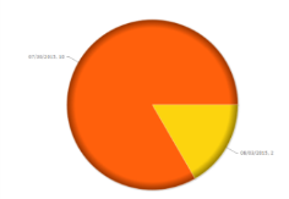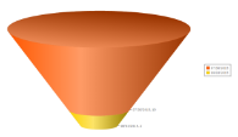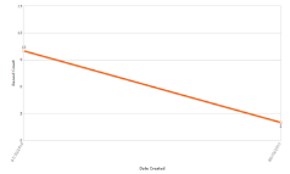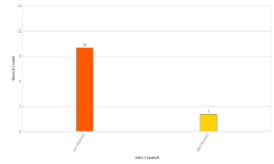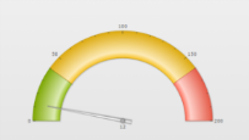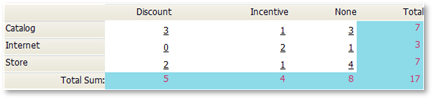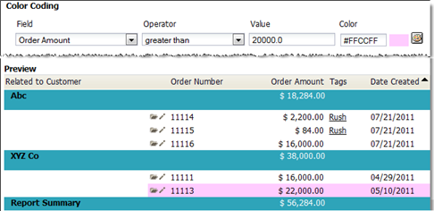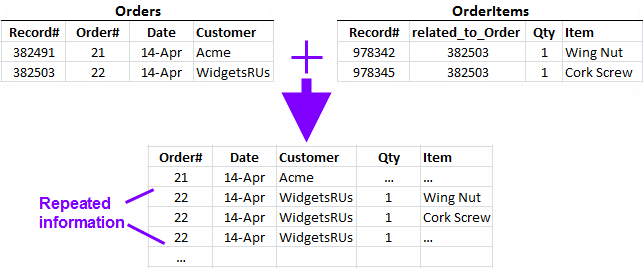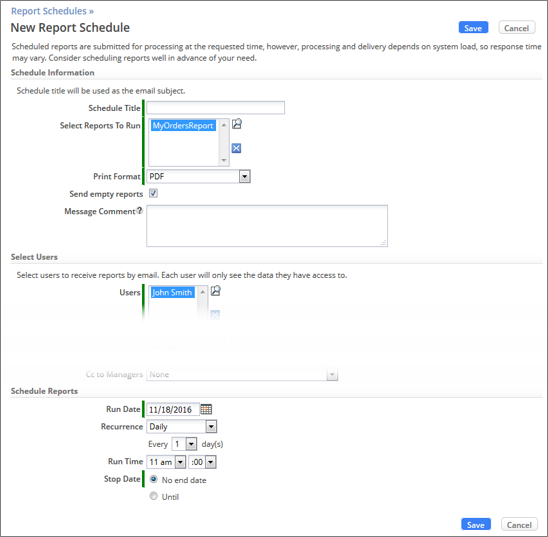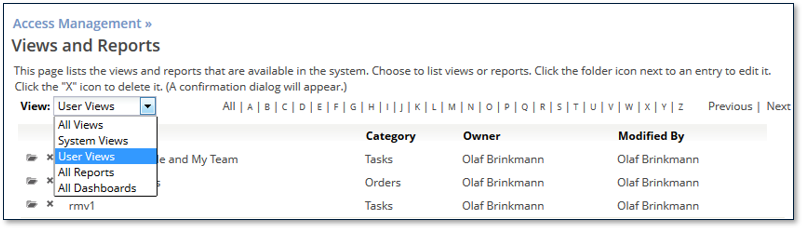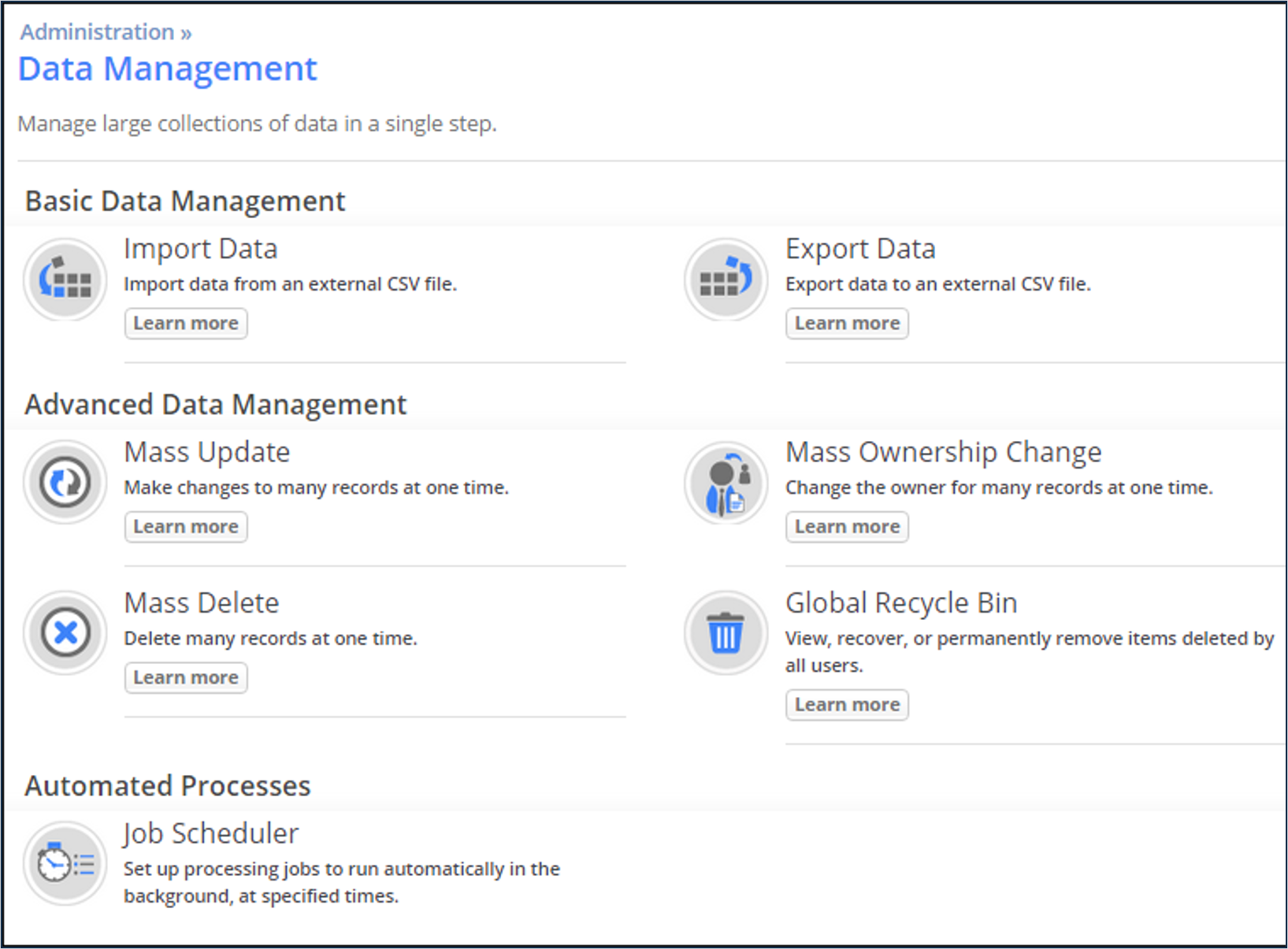Difference between revisions of "Exercise 09: Managing Data"
From AgileApps Support Wiki
Wikieditor (talk | contribs) |
Wikieditor (talk | contribs) (→Theory) |
||
| (2 intermediate revisions by the same user not shown) | |||
| Line 1: | Line 1: | ||
== | ==Introduction== | ||
===Data Display Options=== | ===Data Display Options=== | ||
:* Views and Reports organize data to be displayed | :* Views and Reports organize data to be displayed | ||
| Line 12: | Line 12: | ||
'''Reports''' | '''Reports''' | ||
:* Provide high-level perspective operations | :* Provide high-level perspective operations | ||
:* List records, make graphs, | :* List records, make graphs, calculate summaries (max, min, sum, avg) | ||
:* Add formula fields | :* Add formula fields | ||
:* Example: (numberField=1) if checkbox_flag=true, | :* Example: (numberField=1) if checkbox_flag=true, else (numberField=0) | ||
:* Can then total the number of checkboxes | :* Can then total the number of checkboxes and get sum or average | ||
:* Can also be used to drill down to | :* Can also be used to drill down to a particular record (like a View) | ||
:* Can display joined data of related Objects | :* Can display joined data of related Objects using Database Views | ||
===Custom Views=== | ===Custom Views=== | ||
| Line 25: | Line 25: | ||
:** Fields to be displayed | :** Fields to be displayed | ||
:** Field column order | :** Field column order | ||
:** Optional filter(s) by | :** Optional filter(s) by date or field value | ||
:* Provide a View name when saving | :* Provide a View name when saving | ||
:* Determine visibility | :* Determine visibility | ||
| Line 38: | Line 38: | ||
:* Display Reports as a widget on the Dashboard | :* Display Reports as a widget on the Dashboard | ||
:* Export Reports to PDF or CSV file | :* Export Reports to PDF or CSV file | ||
:* Excel Print ( | :* Excel Print (.xlsx) | ||
:* HTML Print ( | :* HTML Print (browser window, use “Save As” to store) | ||
:* Create ad hoc Computed Fields (in each record) | :* Create ad hoc Computed Fields (in each record) and Summary Computed Fields (to summarize a column of data) | ||
:* Report Schedules: | :* Report Schedules: run one or more Reports at a specific time | ||
:* Join & present data of multiple Objects via Database Views | :* Join & present data of multiple Objects via Database Views | ||
| Line 47: | Line 47: | ||
:* Chart formats: | :* Chart formats: | ||
:** Pie<br>[[File:Pie.png|100px]]<br> | :** Pie<br>[[File:Pie.png|100px]]<br> | ||
:** Funnel<br>[[File:Funnel | :** Funnel<br>[[File:Funnel.png|100px]]<br> | ||
:** Line<br>[[File: | :** Line<br>[[File:Line.png|100px]]<br> | ||
:** Bar Chart<br>[[File:Bar_Chart.png| | :** Bar Chart<br>[[File:Bar_Chart.png|300px]]<br> | ||
:** Meter Gauge<br>[[File:Meter_Guage.png| | :** Meter Gauge<br>[[File:Meter_Guage.png|300px]]<br> | ||
:* Tabular Reports display data in rows and columns with color coding<br>[[File:Tabular_Reports.png| | :* Tabular Reports display data in rows and columns with color coding<br>[[File:Tabular_Reports.png|500px]]<br> | ||
:* Matrix Reports summarize data<br>[[File:Matrix_Report.png| | :* Matrix Reports summarize data<br>[[File:Matrix_Report.png|500px]]<br> | ||
===Reports and Database Views=== | |||
'''Joining Data of Related Objects''' | |||
:* A database join combines two or more tables to create a new, virtual table | |||
:* In the AgileApps platform, that goal is achieved using a Database View | |||
:** A Database View lets you define a complex data model by specifying a join across related Objects<br><br>[[File:Database_Views.png|800px]]<br><br> | |||
:* A Database View can be used as the basis for a Report | |||
===Organizing and Scheduling Reports=== | |||
:* Reports can be organized into Report Folders | |||
:** Permissions can be set up for a specific Report | |||
:* You can additionally define Report Schedules to schedule Reports to run | |||
:* Report will be sent by mail | |||
:* Specify: | |||
:** Print Format | |||
:** Recipients email addresses | |||
:** Scheduling details | |||
:*** Run Date | |||
:*** Recurrence | |||
:*** Run Time | |||
:*** Stop Data | |||
[[File:New_Report_Schedule.png|800px]] | |||
===Dashboards=== | |||
:* Application comes with an “Application Home Page” Dashboard | |||
:* You can | |||
:** Create new Dashboards with one up to three columns | |||
:** Add/remove/customize Widgets to/from/on existing Dashboards | |||
:* Widget displays | |||
:** View | |||
:** Report | |||
:** HTML | |||
:** Page | |||
===Managing Views, Reports, and Dashboards=== | |||
:* Regular users can create Views, Reports, and assemble Dashboards | |||
:* Administrators | |||
:** Have global access to all Views (record lists) and Reports defined across the Tenant | |||
:** Can fix a View or Report created by any User | |||
:** Modify or remove a View or Report created by someone who is no longer with the organization | |||
:** '''Configuration''' > '''Administration''' > '''Access Management''' > '''Manage Views and Reports''' | |||
[[File:Views_and_Reports.png|600px]] | |||
===Further Administration Options=== | |||
:* Data Management | |||
:** Manage large amounts of data in one step | |||
:** Merging Case data for one Case record | |||
:* Account Management | |||
:** Manage your company’s account | |||
:* Monitoring | |||
:** Monitor operations that are running in the background | |||
===Administration - Data Management Categories=== | |||
[[File:Data_Management.png|800px]] | |||
===Importing Data: Records with Lookup Fields=== | |||
# Upload the lookup target records (for example, Accounts) | |||
# Upload records with lookup fields (for example, Cases) | |||
# For each lookup field: | |||
## Select the data column that has a lookup value to use | |||
## The select a “foreign key” field to “Match by” | |||
[[fILE:Custom_Fields.png|500px]] | |||
:* With those settings, the account name stored in the CSV file is compared to the Account Name field in the Accounts records | |||
:** The first matching record becomes the target of the Lookup field | |||
:** Can also match using: | |||
:*** The record ID field (for exported data that contains it) | |||
:*** The “record identifier” defined for the target Object | |||
===Merging Data=== | |||
:* While viewing a Case, in the Actions list, a user can: | |||
:# Select Merge | |||
:#* Operation exists only for the Cases Object | |||
:# Choose a target record to merge with | |||
:* Result: | |||
:** The current record is moved to the recycle bin | |||
:** The target record appears in the user’s display, with its fields unchanged | |||
:** Summary and description from the original record are added to the target-record’s activity history | |||
:** The original record’s activity history and files are added | |||
:** Tasks from the original case are added to the target record (The target record’s owner becomes the owner of the tasks) | |||
:** Processes from the original case are transferred to the target record | |||
==Exercise== | ==Exercise== | ||
Latest revision as of 14:17, 14 December 2022
Introduction
Data Display Options
- Views and Reports organize data to be displayed
- Views and Reports can be also displayed as Widgets on a Dashboard
Views
- Find “records of interest” and present them on screen
- Present data of one Object in a list format
- Typically used to navigate to particular records
- Default Views and custom Views
Reports
- Provide high-level perspective operations
- List records, make graphs, calculate summaries (max, min, sum, avg)
- Add formula fields
- Example: (numberField=1) if checkbox_flag=true, else (numberField=0)
- Can then total the number of checkboxes and get sum or average
- Can also be used to drill down to a particular record (like a View)
- Can display joined data of related Objects using Database Views
Custom Views
- You can edit/configure default Views for an Object
- You can also add custom Views for an Object
- Specify:
- Fields to be displayed
- Field column order
- Optional filter(s) by date or field value
- Provide a View name when saving
- Determine visibility
Report Features - Overview
- Organize Reports into report folders
- Group data by rows and columns
- Computation functions
- Color Coding
- Chart data in many graphic styles
- Email Reports to individuals or teams
- Display Reports as a widget on the Dashboard
- Export Reports to PDF or CSV file
- Excel Print (.xlsx)
- HTML Print (browser window, use “Save As” to store)
- Create ad hoc Computed Fields (in each record) and Summary Computed Fields (to summarize a column of data)
- Report Schedules: run one or more Reports at a specific time
- Join & present data of multiple Objects via Database Views
Structures that can be Used in Reports
Reports and Database Views
Joining Data of Related Objects
Organizing and Scheduling Reports
- Reports can be organized into Report Folders
- Permissions can be set up for a specific Report
- You can additionally define Report Schedules to schedule Reports to run
- Report will be sent by mail
- Specify:
- Print Format
- Recipients email addresses
- Scheduling details
- Run Date
- Recurrence
- Run Time
- Stop Data
- Reports can be organized into Report Folders
Dashboards
- Application comes with an “Application Home Page” Dashboard
- You can
- Create new Dashboards with one up to three columns
- Add/remove/customize Widgets to/from/on existing Dashboards
- Widget displays
- View
- Report
- HTML
- Page
Managing Views, Reports, and Dashboards
- Regular users can create Views, Reports, and assemble Dashboards
- Administrators
- Have global access to all Views (record lists) and Reports defined across the Tenant
- Can fix a View or Report created by any User
- Modify or remove a View or Report created by someone who is no longer with the organization
- Configuration > Administration > Access Management > Manage Views and Reports
Further Administration Options
- Data Management
- Manage large amounts of data in one step
- Merging Case data for one Case record
- Account Management
- Manage your company’s account
- Monitoring
- Monitor operations that are running in the background
- Data Management
Administration - Data Management Categories
Importing Data: Records with Lookup Fields
- Upload the lookup target records (for example, Accounts)
- Upload records with lookup fields (for example, Cases)
- For each lookup field:
- Select the data column that has a lookup value to use
- The select a “foreign key” field to “Match by”
- With those settings, the account name stored in the CSV file is compared to the Account Name field in the Accounts records
- The first matching record becomes the target of the Lookup field
- Can also match using:
- The record ID field (for exported data that contains it)
- The “record identifier” defined for the target Object
- With those settings, the account name stored in the CSV file is compared to the Account Name field in the Accounts records
Merging Data
- While viewing a Case, in the Actions list, a user can:
- Select Merge
- Operation exists only for the Cases Object
- Choose a target record to merge with
- Result:
- The current record is moved to the recycle bin
- The target record appears in the user’s display, with its fields unchanged
- Summary and description from the original record are added to the target-record’s activity history
- The original record’s activity history and files are added
- Tasks from the original case are added to the target record (The target record’s owner becomes the owner of the tasks)
- Processes from the original case are transferred to the target record
Exercise
This exercise has four parts:
- In Part 1, you create a custom View that shows only Priority 2 orders.
- In Part 2, you generate a Report that includes a pie chart.
- In part 3, you create a Dashboard.
- In Part 4, you export data from an Object to an Excel spreadsheet.