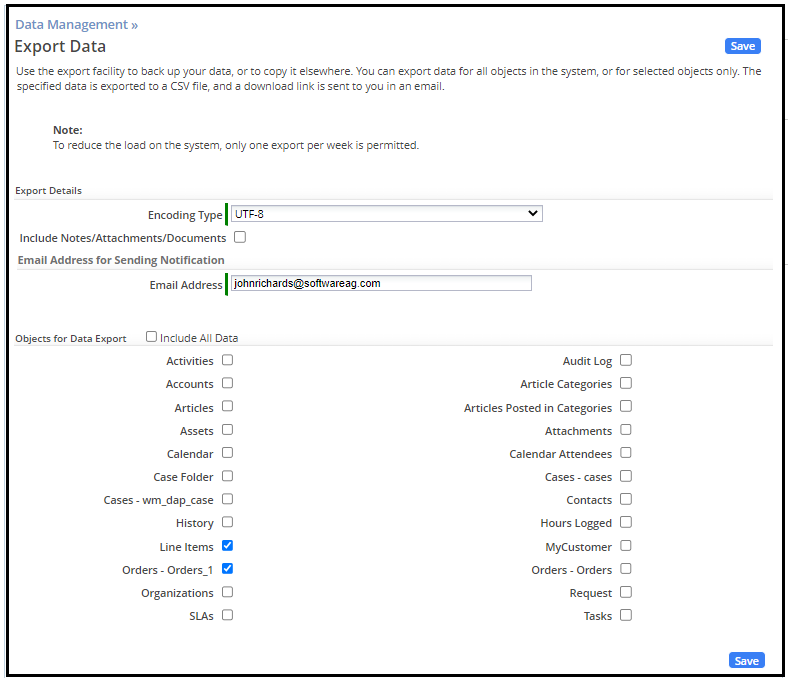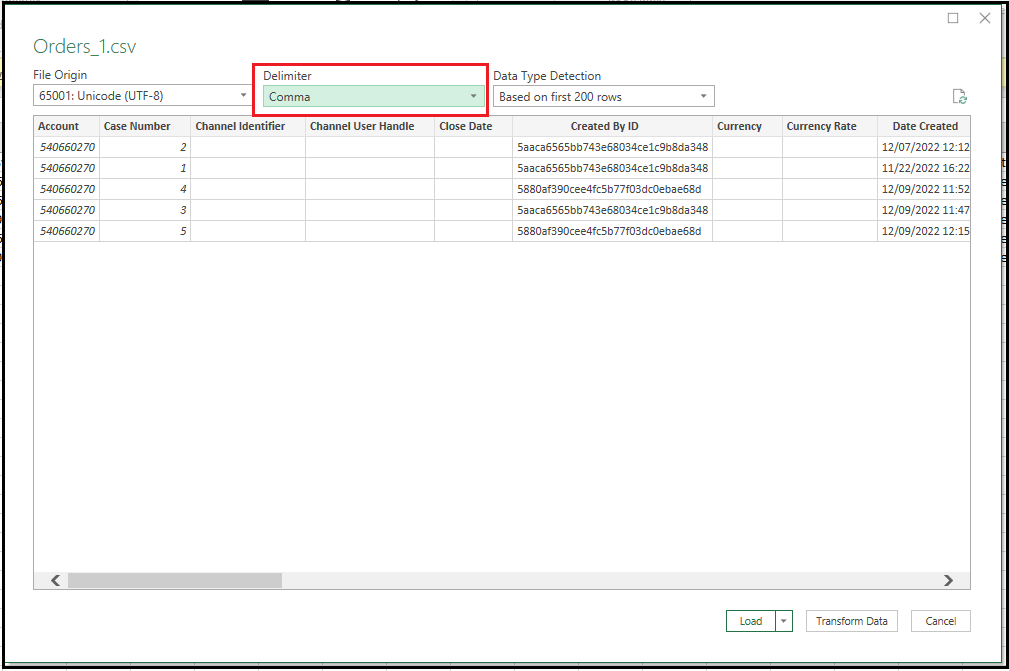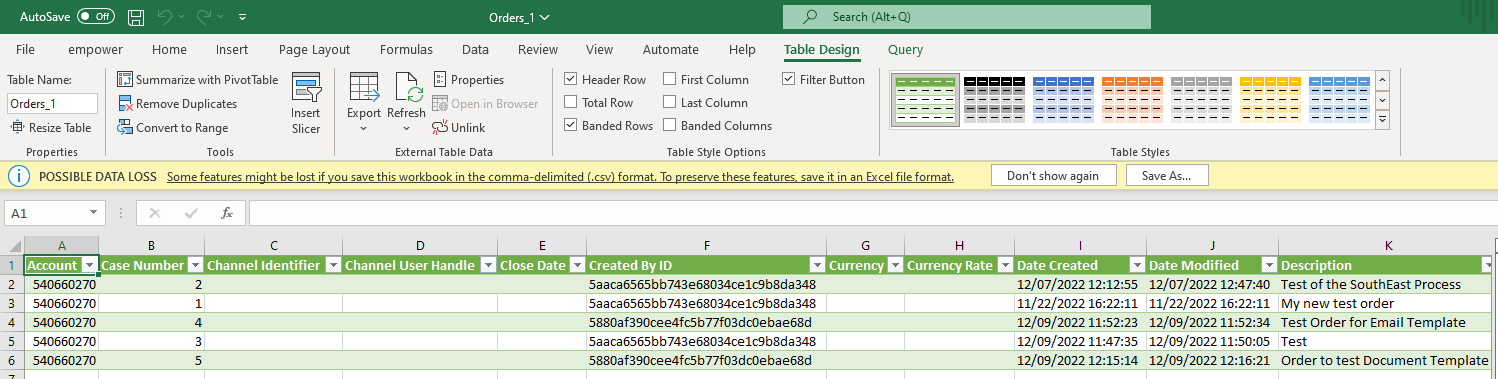Part 4: Export Data
From AgileApps Support Wiki
In this part of the exercise you export the test Order and Line Items records you created during the previous exercises in this course.
- Navigate to Configuration > Administration > Data Management > Export Data.
- On the Export Data page:
- To navigate to the Export Queue, select Configuration > Administration > Monitoring > Export Queue.
- Check your email inbox for the status update.
- Click on the Export Data Zip File link in the email. Depending on your local configuration, the zip file will be opened or downloaded using a zip archive tool (for example, 7-Zip).
<
- To open the file in Microsoft Excel:
- Extract the Order.csv file from the zip file to your local file system.
- Start Microsoft Excel (the following instructions assume you have MS Excel 2010 installed).
- In Microsoft Excel, on the Data tab, click the From Text option.
- Navigate to your extracted Order.csv file and click Import.
- In the Text Import Wizard, select Delimited and click Next. Select Comma for the Delimiter and click Finish.
- This file can be used as a source to generate records for import back to a webMethods AgileApps Cloud Object.