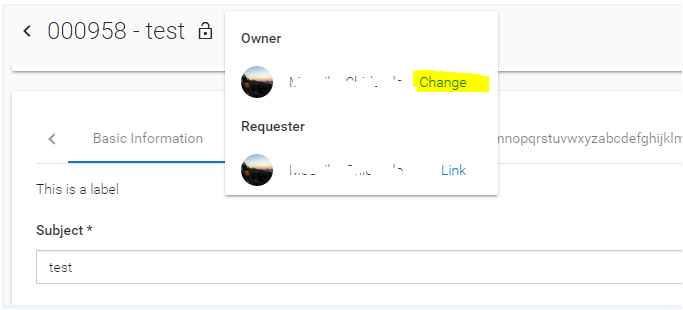JavaScript Field Type Reference for New AgileApps User Interface
Accessing and Updating Different Field Types
The following table shows how to access and update the different field types for the revamped AgileApps user interface, where:
- _sdForm is the variable that references the current form
- field is a string containing the name of the field
(as with all strings, literal values must be in quotes) - value is a value you specify (generally a string)
- value is language keyword, typed exactly as shown--as in this line,
for example, which gets the value from a field called email_address:
- _sdForm.email_address.value
Note:
Form data is in User Format. Data entered into the Form must be in that format, as well. Data going to and from the platform, on the other hand, must be in Database Format.- Learn more: Localization#JavaScript Programming
Note: JavaScript functions mentioned in the table does not support Web Forms.
Type Getter Setter New UI Support Scripts supported only with New UI Auto Number n/a n/a n/a Checkbox getCheckBoxState(_sdForm, field)
Returns: true or falsesetCheckboxState(_sdForm, field, state)
state: true or false
Example:
setCheckboxState(_sdForm, "item_approved", true);Yes
Currency getTextFieldValue(_sdForm, field)
Returns: String containing valuesetTextFieldValue(_sdForm, field, value)
value: String containing new valueYes
Date _sdForm.fieldname.value
-or-
getTextFieldValue(_sdForm, field)
Returns: String containing valuesetTextFieldValue(_sdForm, field, value)
value: String containing new valueYes
Date time _sdForm.fieldname.value
-or-
getTextFieldValue(_sdForm, field)
Returns: String containing valuesetTextFieldValue(_sdForm, field, value)
value: String containing new valueYes
Dependent Picklist getPickListSelectedValue(_sdForm, field)
Returns: selected String containing valuesetPickListValue(_sdForm, field, value)
value: String containing new valueYes
Email Address getTextFieldValue(_sdForm, field)
Returns: String containing valuesetTextFieldValue(_sdForm, field, value)
value: String containing new valueYes
External Lookup n/a n/a n/a
File Field n/a n/a n/a
Formula n/a n/a n/a
Geolocation getTextFieldValue(_sdForm, field)
Returns: A string containing a latitude and longitude,
separated by a comma and a space.
Ex: 37.403930662906106, -121.97971165820213setTextFieldValue(_sdForm, field, value)
value: A string containing the new geolocation valueYes
Global Picklist getPickListSelectedValue(_sdForm, field)
Returns: selected String containing valuesetPickListValue(_sdForm, field, value)
value: String containing new valueYes
Image Field n/a n/a n/a
Lookup getLookupFieldValue(_sdForm, field)
Returns: String containing record ID
getLookupFieldText(_sdForm, field)
Returns: String containing the displayed textsetLookupValue(_sdForm, field, value, text)
value: String containing record ID
text: String containing the text to displayYes
Multiple Checkboxes getMultiCheckBoxValue(_sdForm, field)
Returns: An array of values, one for each checked boxgetMultiCheckBoxValue(_sdForm, field, index)
index: 0 for the first checkbox,
1 for the second, and so on.
Returns: The value of the box if selected, else an empty stringsetMultiCheckBoxValue(form, field, [value1, ...])
Argument: Array of values to set
Example:
setMultiCheckBoxValue(_sdForm, field, ["A", "B"])
(Checkboxes for all other values are turned off)Yes
Multi Object Lookup getLookupFieldValue(_sdForm, field)
Returns: String containing objectID:recordIDgetLookupFieldText(_sdForm, field)
Returns: String containing the text to displaysetLookupValue(form, field, value, text)
value: String containing objectID:recordID
text: String containing the text to displayYes
Multi Select Picklist getMultiPickListSelectedValue(_sdForm, field)
Returns: Array of strings, with selected values
Example: ["A", "C"]setMultiPickListValue(_sdForm, field, [value1, ...])
Argument: Array of values to select
Example:
setMultiPickListValue(_sdForm, field, ["A", "B"] )Yes
Number _sdForm.fieldname.value
-or-
getTextFieldValue(_sdForm, field)
Returns: String containing valuesetTextFieldValue(_sdForm, field, value)
value: String containing new value, or a numberYes
Number with decimals sdForm.fieldname.value
-or-
getTextFieldValue(_sdForm, field)
Returns: String containing valuesetTextFieldValue(_sdForm, field, value)
value: String containing new value, or a floatYes
Percentage sdForm.fieldname.value
-or-
getTextFieldValue(_sdForm, field)
Returns: String containing valuesetTextFieldValue(_sdForm, field, value)
value: String containing new valueYes
Phone/Fax sdForm.fieldname.value
-or-
getTextFieldValue(_sdForm, field)
Returns: String containing valuesetTextFieldValue(_sdForm, field, value)
value: String containing new valueYes
Picklist getPickListSelectedValue(_sdForm, field)
Returns: selected String containing valuesetPickListValue(_sdForm, field, value)
value: String containing new value
Example:
setPickListValue(_sdForm, "status", "Closed");Yes
setFieldCustomIcons(_sdForm, field, arrayOfCustomIconObject)
Note:This is available only in the revamped user interface.Yes
Use the following script to set custom field icons:
var arrayOfCustomIconObject = [
{
value: '2',
url: 'https://companies.mybroadband.co.za/files/2015/07/Software-AG-logo.jpg>',
altText: 'abcd',
iconPosition: 'right'
}
];
where;
- value - this is the picklist value that you want to use.
- url - this is the path to the image file which you want to use an icon.
- altText - this is the text you want to display when you hover the cursor over the icon image.
- iconPosition - this is the icon position you want to use. You can choose right or left.
- value - this is the picklist value that you want to use.
Radio Buttons getRadioButtonValue(_sdForm, field)
Returns: String containing selected valuesetRadioButtonValue(_sdForm, field, value)
value: String containing new value to select
Example:
setRadioButtonValue(_sdForm, "color", "Black");Yes
Rich Text Area getTextFieldValue(_sdForm, field)
Returns: String containing valuesetTextFieldValue(_sdForm, field, value)
value: String containing new value
Example:
setTextFieldValue(_sdForm, "detailed_description", "test description");Yes
Rollup Summary Field n/a n/a n/a
TextArea _sdForm.fieldname.value
-or-
getTextFieldValue(_sdForm, field)
Returns: String containing valuesetTextFieldValue(_sdForm, field, value)
value: String containing new valueYes
TextField _sdForm.fieldname.value
-or-
getTextFieldValue(_sdForm, field)
Returns: String containing valuesetTextFieldValue(_sdForm, field, value)
value: String containing new value
Example:
setTextFieldValue(_sdForm, "first_name", "Adam");Yes
Time _sdForm.fieldname.value
-or-
getTextFieldValue(_sdForm, field)
Returns: String containing valuesetTextFieldValue(_sdForm, field, value)
value: String containing new valueYes
URL _sdForm.fieldname.value
-or-
getTextFieldValue(_sdForm, field)
Returns: String containing valuesetTextFieldValue(_sdForm, field, value)
value: String containing new valueYes
Methods Deprecated in the Revamped UI
The following method is deprecated in the revamped UI:
- hideClaimAndAssignButtons(['assignOwnerShipButton','assignTeamOwnerShipButton','claimOwnerShipButton']);
This is deprecated as the ownership details are included in a single place in the new UI, and is now part of the People menu ![]() in the record details.
in the record details.
Considerations for Existing Custom Script Methods
- 1. hideActionsMenuItems(['assignOwnerShipButton','assignTeamOwnerShipButton']);
- In the new UI we are showing the ownership change option in the People menu instead of the Actions menu.
- When you click the Change link in the new UI and provide any input, the application search in the "Users" and "Teams" objects.
- If we hide "assignOwnerShipButton", this will not search in users list.
- If we hide "assignTeamOwnerShipButton", this will not search in teams list.
- If we hide "claimOwnerShipButton", the Assign to me option will not be visible.
- If we hide the above three options from form script, the "Change" link will not appear on the UI.
The following screenshot provides details of the Action menu described here: