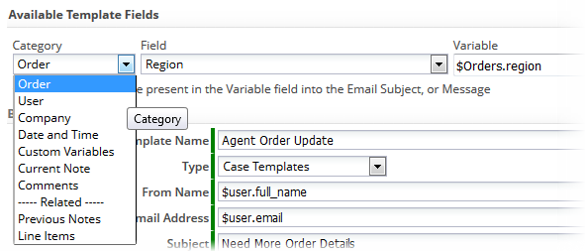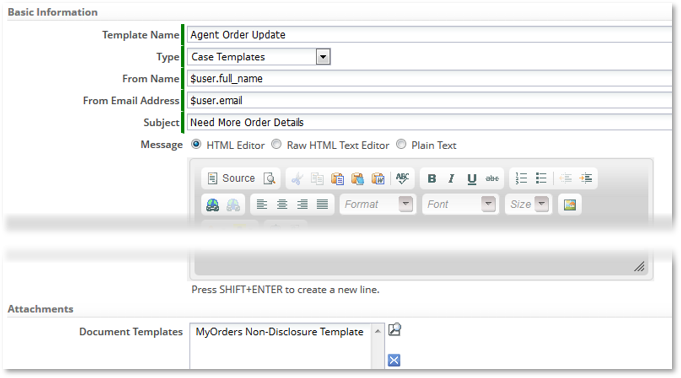Exercise 07: Customizing Email and Document Templates
From AgileApps Support Wiki
Introduction
Email Templates and Template Variables - Overview
- Use Email Templates to email custom messages on a specific Object record
- You can use Template Variables (availability depends on template type) to be replaced with:
- Record data
- Related Record data (if exist)
- User data
- Company Information
- Date/Time
- Comments and Notes
- Global custom data (Custom Template Variables)
- Template Variables can be selected, copied and pasted from the Template Variable Tool at the top of the Email Template editor
Setting up Email Templates
Provide:
- Template Name
- Type
- Determines where this Template can be used and which Template Variables are available
- From Name
- From Email Address
- Subject
- Message (see later)
- Attachments (optional)
- One or more of the Document Templates created for your data (see later)
Email Templates – Compose the Email Message
- Build an Email message in one of the following ways:
- HTML WYSIWYG Editor
- Raw HTML Text Editor
- Paste HTML copied from another HTML editor or another source
- Plain Text
- Paste or create a plain text email message
- Tip: Don’t switch editors for an existing template
- Formatting typically gets lost
- Build an Email message in one of the following ways:
Template Variable Tool
- Use the Template Variable Tool to graphically get the syntax for a selected variable in a given context
- Tool available when building:
- Email Templates
- Document Templates
- Formula expression in:
- Custom Form Actions
- Rules and Rule Sets
- Web Tabs
(Syntax differs in different contexts)

Document Templates
- Use Document Templates to create prefilled forms, invoices, contracts, and other types of documents using data stored in a record of a specific Object
- Document Templates may also use Template Variables
- Can use a JSP/HTML Page hosted on AgileApps platform OR Can be created using an external document of type:
- MS Word
- MS PowerPoint
- HTML
- JSP Page
- Compound, composed of multiple parts
- You can:
- Attach a Document Template to an Email Template
- Add a document as an attachment to an Object record
Create a Document Template using an External Document
- Create a document of type Word, PowerPoint, or HTML on your local computer that includes all of the hard coded text and images
- While creating the document, make note of the object data you want to add
- Create a new Document Template for your Object in AgileApps
- Use the Template Variable Tool to get the names of variables you need
- Use the Reports Tool to get the identifiers for the charts you require
- Add Template Variables and images depending on the type of external document to the document created above
- Provide Document Template information:
- Template Title
- The Document Template name
- Description
- Ready to Use - {Yes | No}
- Type:
- File - to browse and upload an external HTML, Word, or PowerPoint file
- Page - to use a JSP/HTML Page stored in the platform
- Optionally, use the Apache Velocity scripting language to build logic into the template
Exercise
This exercise has two parts: