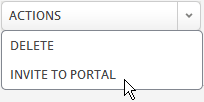Difference between revisions of "ServicePortal Invitations"
From AgileApps Support Wiki
imported>Aeric (Created page with "Typically, contacts are invited to use the Support Portal when [[Service Portal Invitationl#self_registration|Self Registration\] is turned off. (If it’s turned on, you only ne...") |
imported>Aeric m (Text replace - '’' to ''') |
||
| (4 intermediate revisions by the same user not shown) | |||
| Line 1: | Line 1: | ||
Typically, contacts are invited to use the Support Portal when [[Service Portal | Typically, contacts are invited to use the Support Portal when [[Service Portal#self_registration|Self Registration]] is turned off. (If it's turned on, you only need to send them a link, or put the link on your website.) | ||
'''To invite a contact to use the Service Portal:''' | '''To invite a contact to use the Service Portal:''' | ||
| Line 6: | Line 6: | ||
# Click '''Actions > Invite to Portal''' | # Click '''Actions > Invite to Portal''' | ||
#: [[File:ActionInvite.png]] | #: [[File:ActionInvite.png]] | ||
:'''Notes: ''' | |||
:* This choice appears only when the contact is not already registered as a Service Portal user | |||
:* When clicked, a portal username and password are created. The Service Portal Invitation email template is then used to send the portal link to your customer, along with the username and password. | |||
<noinclude> | |||
[[Category:Service Portal]] | |||
</noinclude> | |||
Latest revision as of 19:55, 31 July 2013
Typically, contacts are invited to use the Support Portal when Self Registration is turned off. (If it's turned on, you only need to send them a link, or put the link on your website.)
To invite a contact to use the Service Portal:
- Notes:
- This choice appears only when the contact is not already registered as a Service Portal user
- When clicked, a portal username and password are created. The Service Portal Invitation email template is then used to send the portal link to your customer, along with the username and password.