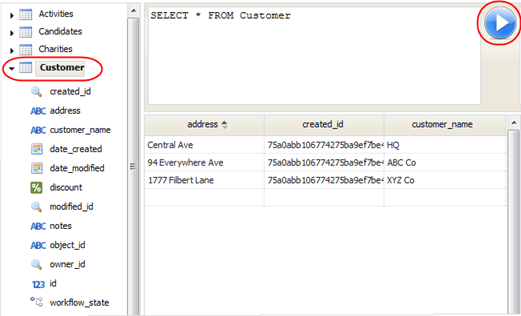Difference between revisions of "SQL Browser"
From AgileApps Support Wiki
imported>Aeric |
imported>Aeric |
||
| Line 2: | Line 2: | ||
The SQL Browser gives you a graphical interface that lets you enter a SQL query and view the results: | The SQL Browser gives you a graphical interface that lets you enter a SQL query and view the results: | ||
{{TBD|Retake this screenshot}} | |||
:[[File:SQLBrowserSelect.png]] | :[[File:SQLBrowserSelect.png]] | ||
Revision as of 20:25, 14 November 2011
Designer > Data > Objects > [SQL Browser]
The SQL Browser gives you a graphical interface that lets you enter a SQL query and view the results: __TBD: Retake this screenshot__
- How it works
-
- The navigation pane on the left shows all of the Object tables in your database.
- Clicking the arrow next to one expands the tree, showing the columns in the table
- Double-clicking a table populates the statement pane with a default query (SELECT *) from that table.
- Clicking the triangle-button on the right runs the query.
- Considerations
-
- SQL syntax is not case-sensitive, except for table names and field names.
- When you double-click an Object table, backticks are (`) added around the table name in the SQL expression.
- They're needed when the table name turns out to be in the (fairly lengthly) list of SQL Reserved Words.
- For example:
- SELECT * FROM `ORDER`
- Without the backticks, you get an error like this:
- Encountered "Order" at line 1, column 15. Was expecting (...
- which means that parser found a word it recognized, but didn't find other things it expected before it got to that word.
Learn more: SQL Syntax