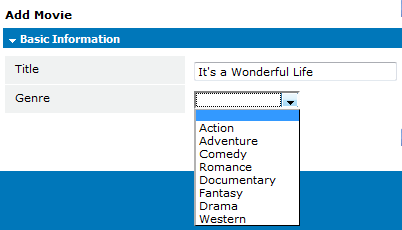Difference between revisions of "Picklist"
From AgileApps Support Wiki
imported>Aeric |
imported>Aeric |
||
| Line 3: | Line 3: | ||
{{permissions|Customize Objects|add, edit or delete picklists}} | {{permissions|Customize Objects|add, edit or delete picklists}} | ||
:''Compare to [[Global Picklist]]'' | :''Compare to:'' [[Global Picklist]], [[Dependent Picklist]] | ||
:''Learn more:'' [[Working with Picklists]] | |||
==Example Picklists== | ==Example Picklists== | ||
| Line 11: | Line 12: | ||
:;List of Items:Fruit / Vegetable / Neither | :;List of Items:Fruit / Vegetable / Neither | ||
:;Genres:Action / Adventure / Comedy / Romance / Documentary / Fantasy / Drama / Western | :;Genres:Action / Adventure / Comedy / Romance / Documentary / Fantasy / Drama / Western | ||
:;T-Shirt Size: Extra Small / Small / Medium / Large / Extra Large | :;T-Shirt Size: Extra Small / Small / Medium / Large / Extra Large | ||
<noinclude> | <noinclude> | ||
[[Category:Glossary]] | [[Category:Glossary]] | ||
</noinclude> | </noinclude> | ||
Revision as of 21:07, 23 January 2012
A picklist is a type of field that can contain a list of values. A picklist appears as a drop-down list of values when using a Form to add a record to an object.
Users that have the Customize Objects permission can add, edit or delete picklists
- Compare to: Global Picklist, Dependent Picklist
- Learn more: Working with Picklists
Example Picklists
- Agreement
- Yes / No
- Inspection
- Passed / Did not pass
- Survey Responses
- Very Satisfied / Somewhat Satisfied / Satisfied / Not Satisfied / Not Applicable
- List of Items
- Fruit / Vegetable / Neither
- Genres
- Action / Adventure / Comedy / Romance / Documentary / Fantasy / Drama / Western
- T-Shirt Size
- Extra Small / Small / Medium / Large / Extra Large