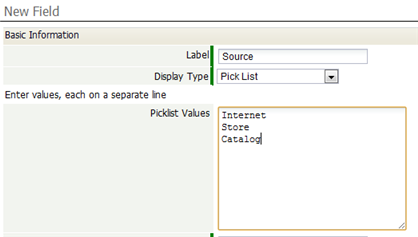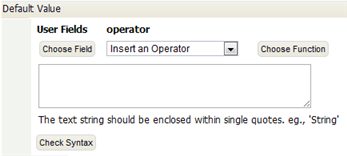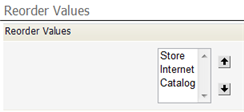Working with Picklists
From AgileApps Support Wiki
A Picklist is a field that can contain a list of values. It appears as a dropdown list when displayed.
Create a Picklist
- Click
 > Customization > Objects > {object} > Fields
> Customization > Objects > {object} > Fields - Click [New Field]
- Provide the information in the sections below.
- Click [Save]
The field is added, and the field-definition is shown.
Basic Information
- Specify the basic characteristics of the field:
- Label - The text that appears as the field name
- Display Type - Picklist
- Picklist Values - For a simple Picklist that returns the same values it displays, with no special colors, images, or groups for the display values, you can simply enter the values, as shown here:
- Otherwise, wait until the Picklist has been created, then Manage and Reorder Values.
- Maximum Storage Length - The String length of the longest value in the list.
- Use First Value as Default - Otherwise, the field is initially empty.
- Sort List Alphabetically - Otherwise, you manually arrange the order.
- Skip Value Validation - When checked there is no validation of the Enumerated Values. By default, this option is unchecked.
- Always Required - A selection must be made when adding or updating a record.
- Field Name - Automatically created by the system (but you can change it here)
Display Attributes
- Determine where the field is displayed in the default form, and whether or not the field is required when adding or updating a record.
Default Value
In general, the default value you specify will be a simple String. For example: 'rush'. But it is also possible to select functions and specify arguments, creating a formula expression that returns the default value.
- Considerations
-
- The default value must resolve to the value of an entry in the list of enumerated items (not a label).
- If the value resolves to a string which is not in the list of the enumerated items, it is as though no default were specified. Nothing is pre-selected in the Enumerated Field.
- Field Visibility determines which roles can see or edit the field.
Description Information
- Include a description of the field and its use. This information is only visible to users with rights to customize this field.
Manage and Reorder Values
The Enumerated Values section of the field-definition page, lets you specify the picklist values and the order in which they appear.
To specify which values appear:
- Click [Manage Values]
- Click the box under the Trash can to remove an item.
- Click [Add More Rows] to add additional items
- Click [Save] when done
- Settings
-
- Display Label - The label to display in the list.
- Value - The actual value that is stored in a record (or returned to a program) when the item is chosen from the list. When the field is used to group, sort, or filter records, it is the value of the field that determines the outcome.
Note: Alphanumeric Characters are allowed in labels and values, including special characters (+ / ' - _) and spaces.
Reorder Values
In the Enumerated Values section of the field-definition page, click [Reorder Values] to change the order in which the values appear: