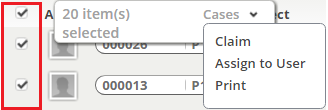Record Actions
From AgileApps Support Wiki
Revision as of 00:06, 14 August 2013 by imported>Aeric
These actions let you assign or claim ownership of multiple records at one time.
They are available in the Cases object and the Tasks Object.
To change ownership of multiple records:
- In a View, click Checkbox(es) to select individual records
A pop-up appears showing the number of selected records and the object name. - Click the object name to display the list of additional actions, as shown here:
- Select one of the options.
- Claim - A confirmation dialog appears.
- Assign Owner - Choose the new owner.
- Click [Ok] to complete the action
To select all records in a view:
- Click the selection box at the top of the column
- The Clear Selection option changes this:
 to this:
to this:  for all records.
for all records.
To clear (uncheck) the checkboxes from all selected records: