Difference between revisions of "Invite Contacts to the Service Portal"
From AgileApps Support Wiki
imported>Aeric |
imported>Aeric |
||
| Line 6: | Line 6: | ||
# Click '''Actions > Invite to Portal'''<br>[[File:ActionInvite.png]] | # Click '''Actions > Invite to Portal'''<br>[[File:ActionInvite.png]] | ||
#* This choice appears only when the contact is not already registered as a [[Service Portal]] user | #* This choice appears only when the contact is not already registered as a [[Service Portal]] user | ||
#* When clicked, an email | #* When clicked, an email is sent to the user, using the Service Portal Invitation Email Template When your customers click the link to visit the portal, they are prompted to register using their {{SocialID}}. | ||
<noinclude> | <noinclude> | ||
[[Category:{{HD}}]] | [[Category:{{HD}}]] | ||
</noinclude> | </noinclude> | ||
Revision as of 22:09, 14 March 2013
Typically, contacts are invited to use the Support Portal when Self Registration is turned off. (If it's turned on, you only to send them a link, or put the link on your website.)
To invite a contact to use the Support Portal:
- Go to the Contacts tab
- Click on the contact you intend to invite
- Click Actions > Invite to Portal
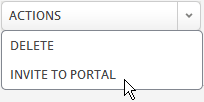
- This choice appears only when the contact is not already registered as a Service Portal user
- When clicked, an email is sent to the user, using the Service Portal Invitation Email Template When your customers click the link to visit the portal, they are prompted to register using their Facebook, Twitter, or Google ID.