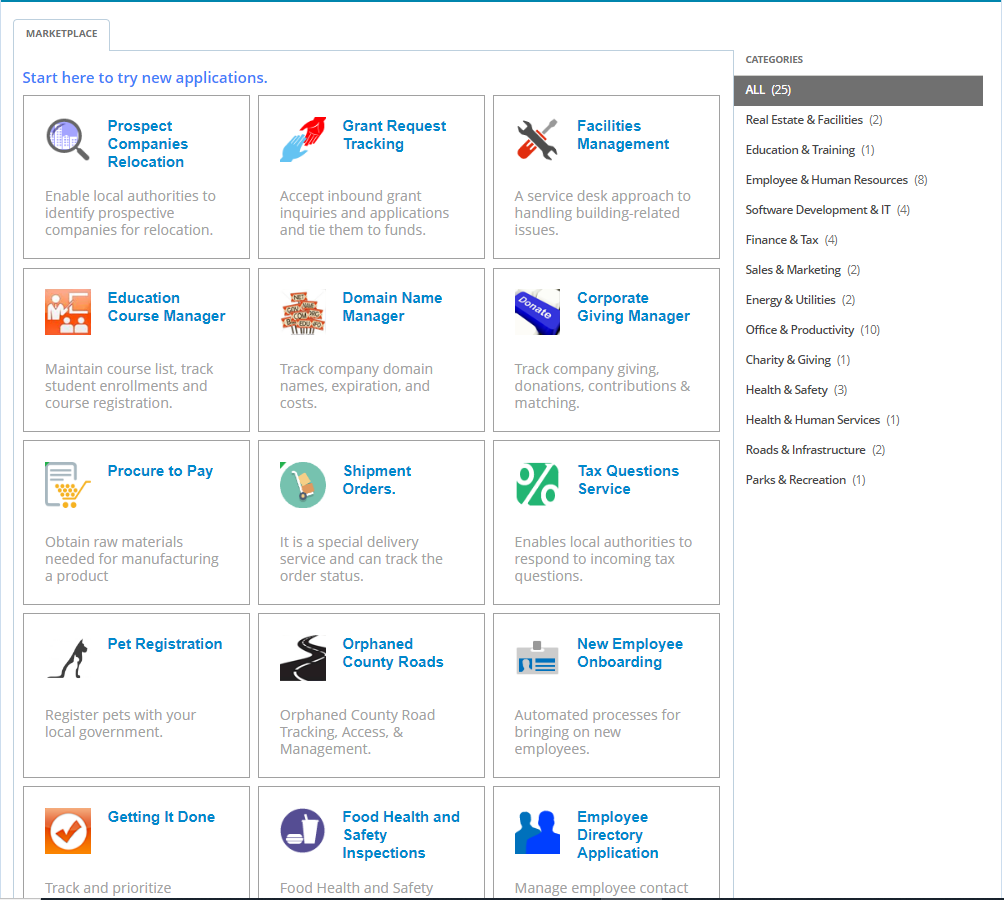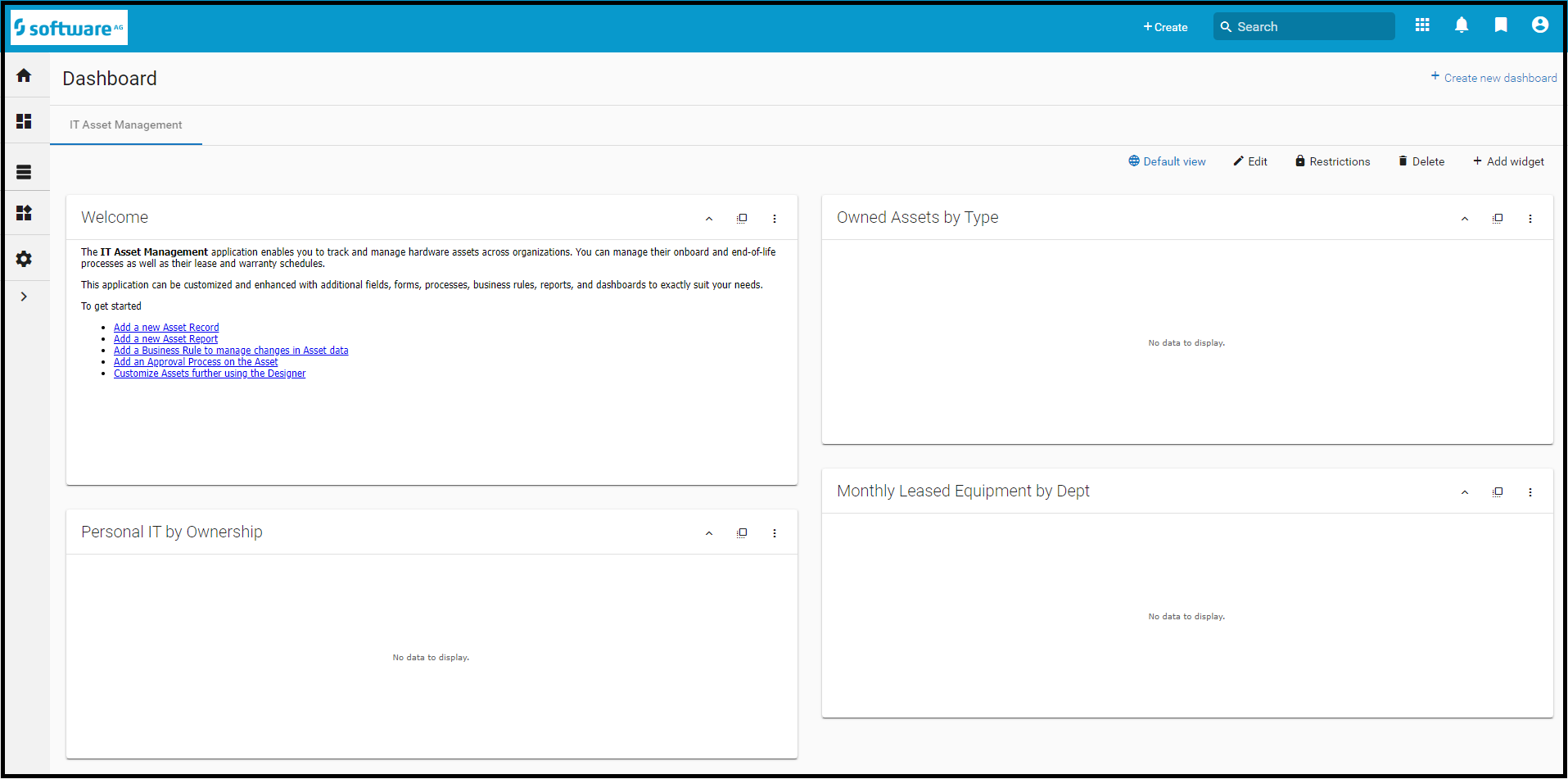Part 2: Create an Application by starting with a sample application
From AgileApps Support Wiki
In this part, you will generate an application by starting with an existing application from the webMethods AgileApps Cloud Marketplace - a catalog of sample applications.
- Switch back to the Service Desk Application.
- Go to the Configuration page and click Help on the right navigation pane. On the Help page, click Marketplace.
- On the Marketplace page, browse the list of sample Applications.
- Select the IT Asset Management Application.
- Click Install to copy this Application to your tenant.
- In the new pane that opens, click the Install this Package button.
- If displayed, read the terms of use, check the I agree to the Terms of Use check box, and click the Proceed with Installation button.