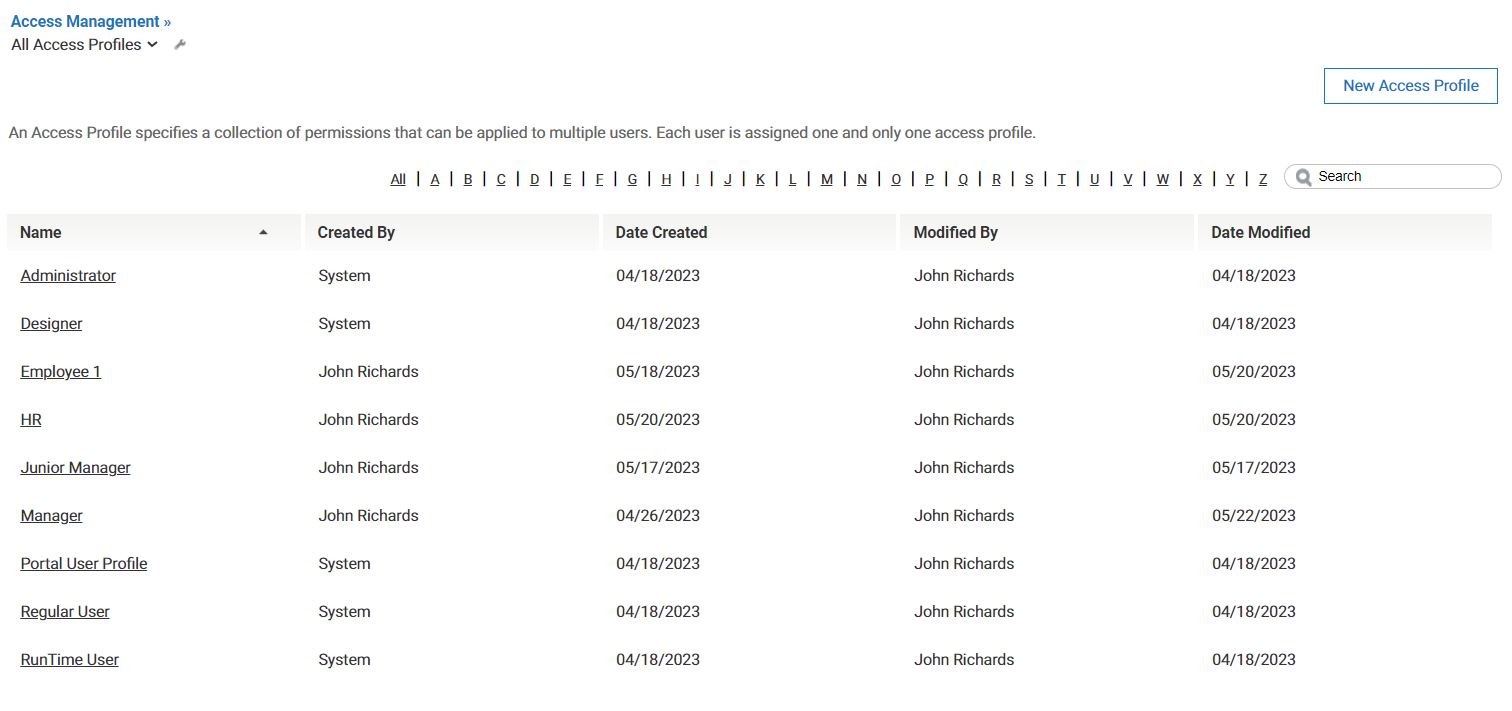Part 1: Define an Access Profile
From AgileApps Support Wiki
Access Profiles define permissions that apply across all applications on a tenant. By default, your trial AgileApps Cloud tenant provides three Access Profiles:
- Portal User (for external customers)
- Regular User (for internal Agents)
- Administrator (for System Administrators)
By default, as the creator of the tenant, you are assigned the Administrator access profile. In this part of the exercise, you review the existing Access Profiles and create a new one.
- Ensure you are in the MyOrders application.
- Go to the Configuration page. Under the Administration tile, click Access Management.
- Click Access Profiles.
- Click on each of the Access Profiles to review the permissions settings.
- Create a new Access Profile for Managers. They will need a profile that lets them do some administrative activities.
- From the Access Management > Access Profiles page, click the Regular User profile, and click the Clone option at the top right.
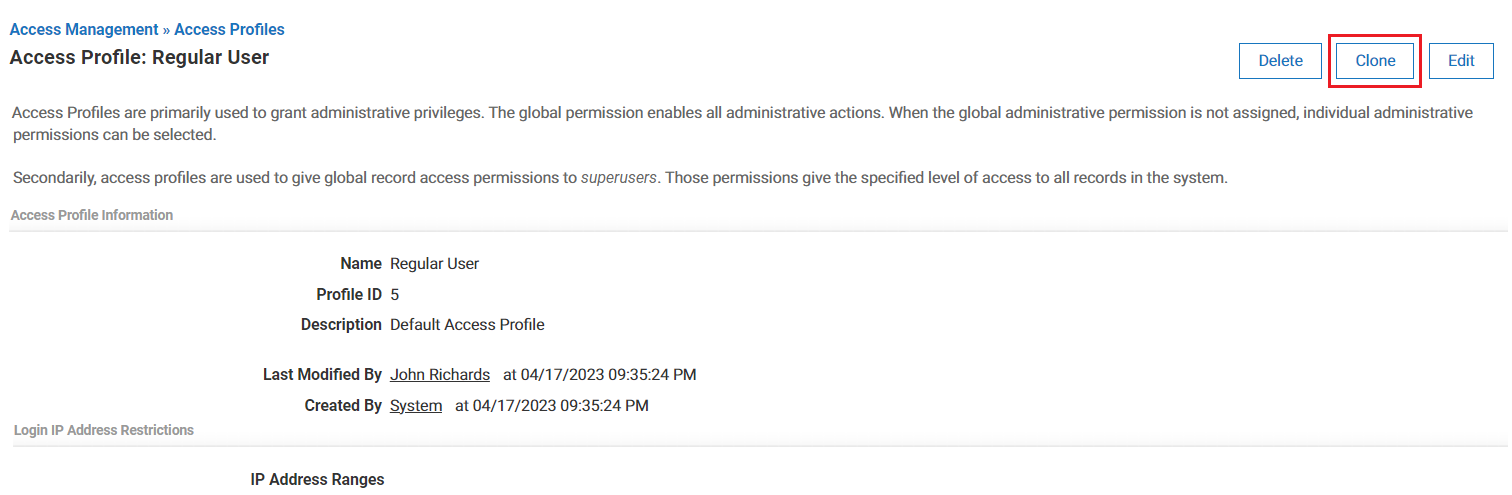
- Type Manager in the Name field.
- Type Manager Access Profile in the Description field.
- In addition to the Regular User permissions, check the following permissions checkboxes:
- Global Permissions
- View Records
- Create Records
- Update Records
- Delete Records
- User and Ownership Controls
- User Management
- Access Control
- Change Ownership of My Team’s Records
- Reporting Controls
- Export Views and Reports
- Make Views/Reports Visible to Others
- Manage Global Views/Reports
- Data Management Controls
- Import and Export Data
- Global Permissions
- Click the Save at the top right. Once saved, you will see the message "Access Profile added successfully". When you return to the list of Access Profiles, you will find the new Manager profile listed.
- From the Access Management > Access Profiles page, click the Regular User profile, and click the Clone option at the top right.