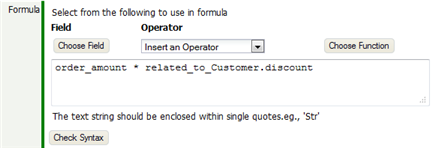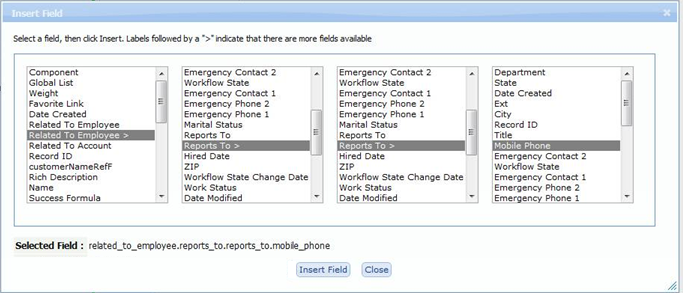Formula Builder
From AgileApps Support Wiki
The Formula Builder lets you interactively define a Formula Expression.
Example
To build that formula:
- The "Order Amount" field was chosen, inserting order_amount
- The Operator "* Multiply" was chosen, inserting *
- The "Related to Customer" field "Discount" was chosen, inserting related_to_Customer.discount
- The [Check Syntax] button was clicked, to ensure validity.
How the Formula Builder Works
- Write an Expression into the field. Optionally use the buttons to help specify fields and operators:
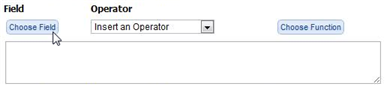
- [Choose Field]
- Click this button to bring up a field-chooser dialog
- Select a field.
Note:- Lookup fields that go to Custom Objects end with an angle bracket (>)
- Selecting a lookup field opens the list of fields available in the targeted record
- Up to 4 lookup records can be traversed, as shown in the example below
- Click [Insert Field] to insert the chosen field
- Operator
- Optionally, choose an Operator to build the expression. (When adding values to compare against, be sure to put String values in single quotes. For example: State = 'CA'. Numbers do not need to be in quotes.)
- [Choose Function]
- Choose from a list of available Formula Functions
Considerations
- To compare to a string, use single quotes: 'ABC Co.'
- The return value of the expression must match the return value selected for the formula. (The [Check Syntax] button verifies that it does.)
- To return a text string, the value returned should be a field of type Text (related_to_customer.name), or a literal string enclose in single quotes ('sample'
- To return a Boolean, use an IF expression that returns true or false:
- IF(related_to_Customer.customer_name = 'ABC Co.', true, false)