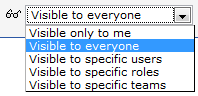Difference between revisions of "Visibility"
From AgileApps Support Wiki
imported>Aeric |
imported>Aeric |
||
| (9 intermediate revisions by the same user not shown) | |||
| Line 1: | Line 1: | ||
{{permissions|Make Views/Reports Visible to Others|modify Visibility settings}} | {{permissions|Make Views/Reports Visible to Others|modify Visibility settings}} | ||
To specify visibility settings | To specify visibility settings, select one of the options from the dropdown to specify who has access: | ||
:[[Image:visibility.gif]] | |||
Latest revision as of 23:51, 15 October 2012
Users that have the Make Views/Reports Visible to Others permission can modify Visibility settings
To specify visibility settings, select one of the options from the dropdown to specify who has access: