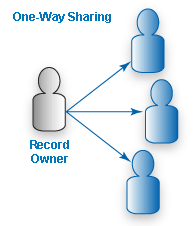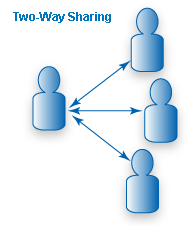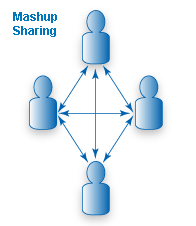Team Data Sharing Policies
Data Sharing Policies are used when you want to let one or more teams view or update information that belongs to another team. Data sharing policies enable users to share data across teams. The level of access that is permitted is based on each user's role in their primary team.
For Example: Your sales team needs to provide information to the marketing team about customers so they can effectively market to those customers. You would set up a data sharing policy allowing the marketing team to view the records owned by the sales team. You could also assign it only to specific roles, for example, the marketing team manager is the only one who can see the sales records.
Data Sharing Models
|
Three basic Data Sharing models are available: | |
| One-Way Sharing allows designated teams to access records of the record owning team, but not vice versa. This is the strictest policy because it isolates a specific team, one team at a time. For example, perhaps the support team needs detailed information about existing customers to provide better service, they may be given one-way access. | |
| Two-Way Sharing allows designated teams to access records from each other, but independent from other teams with the same sharing policies. This is used if you want bidirectional sharing of a particular team to be the same with all other teams. For example, a marketing team might support multiple but independent sales teams. | |
| Mashup Sharing allows all participating teams to share with all other participating teams. For example, if you have your sales organization broken up into an Americas team, an Asia-Pacific team, and a Europe team, they can all mash-up their sharing so everyone can have access to each others data, but still retain their team identities that they may be using for assigning customer inquiries. | |
Add or Edit a Data Sharing Policy
- Click Settings > Administration > Data Sharing Policies
- Click [Add Policy] to add a data policy, or select an existing data policy to edit
- Complete the following Data Sharing Policy information:
- Record Owning Team
- The name of the team that owns the data.
- Include Child Teams
- Selecting this option include teams that are subordinate to the owning (primary) team.
- Sharing Team
- Select the team(s) that can share data with the owning team.
- Include Child Teams
- Selecting this option includes teams that are subordinate to the sharing teams.
- Grant to Specific Role
- The specific role(s) on the sharing team that are being granted access. Leaving this field blank allows access to all roles on the sharing team.
- Choose the Data Sharing Type
- Specify the data that can be shared, and to what degree (View/Update/Delete)
Note: The record owning team and sharing team must be either your team or one of its subteams, as specified by the Permissions Hierarchy restrictions.
Delete a Data Sharing Policy
If a data sharing policy is no longer current or required, you can delete it.
To delete a data sharing policy:
- Click Settings > Administration > Data Sharing Policies
- Click the Edit link next to the policy you want to delete
- Click the [Delete] button to delete the Data Sharing Policy
- A confirmation message is displayed
- Click the [OK] button to delete the Data Sharing Policy or [Cancel] to stop the action