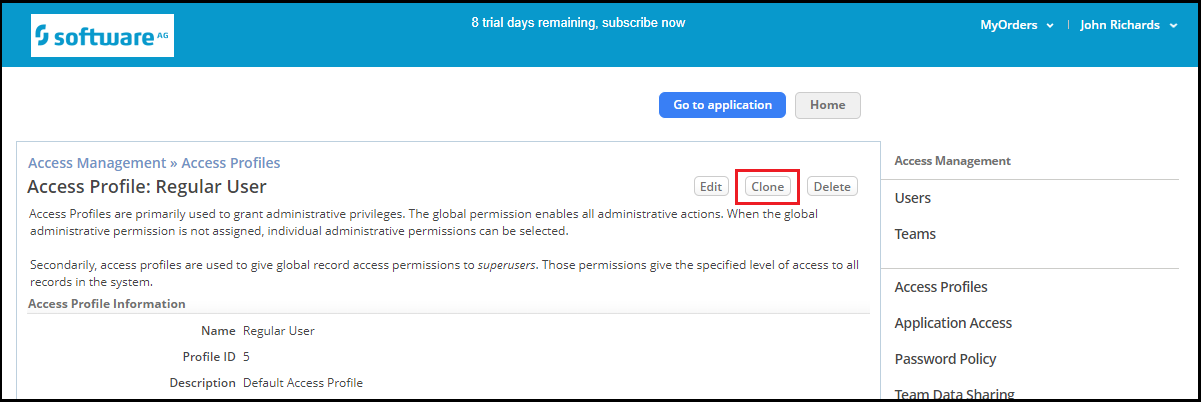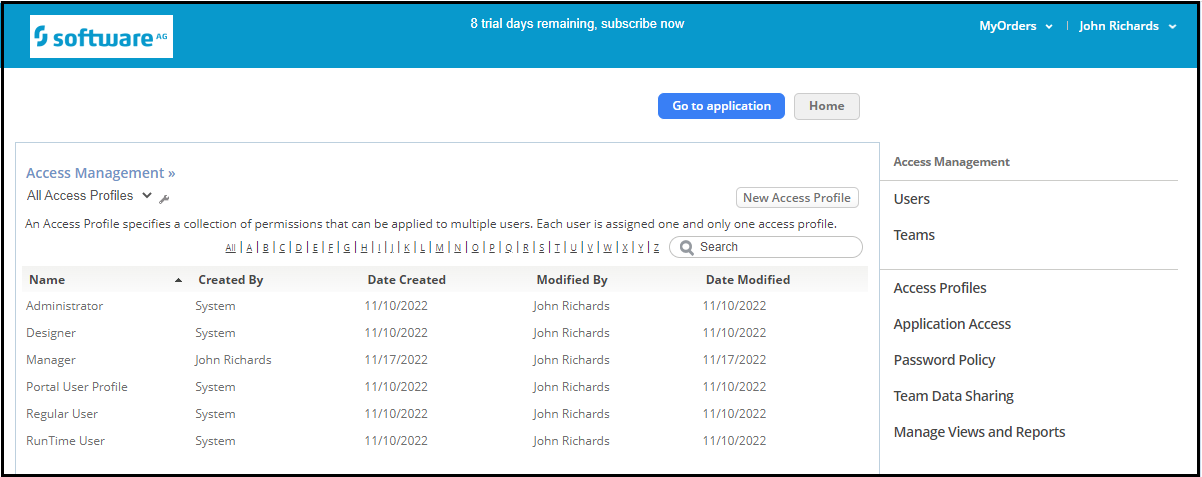Difference between revisions of "Part 1: Define an Access Profile"
From AgileApps Support Wiki
Wikieditor (talk | contribs) |
Wikieditor (talk | contribs) |
||
| Line 11: | Line 11: | ||
# Click on each of the Access Profiles to review the permissions settings. | # Click on each of the Access Profiles to review the permissions settings. | ||
# CreateNext, create a new Access Profile for Managers. They will need a profile that lets them do some administrative activities. | # CreateNext, create a new Access Profile for Managers. They will need a profile that lets them do some administrative activities. | ||
## Use the Regular User profile as a base. From the '''Access Management''' > '''Access Profiles''' page, click on the '''Regular User''' profile, and click '''Clone'''.<br><br>[[File:Access_Profile_Regular_User.PNG|900px]]<br> | ## Use the Regular User profile as a base. From the '''Access Management''' > '''Access Profiles''' page, click on the '''Regular User''' profile, and click '''Clone'''.<br><br>[[File:Access_Profile_Regular_User.PNG|900px]]<br><br> | ||
##For the Name, type '''Manager'''. For the description text, provide '''Manager Access Profile'''. | ##For the Name, type '''Manager'''. For the description text, provide '''Manager Access Profile'''. | ||
##In addition to the Regular User permissions, specify the following permissions: | ##In addition to the Regular User permissions, specify the following permissions: | ||
###Global Permissions | ###'''Global Permissions''' | ||
###:*View, Create, Update, and Delete Records | ###:*View, Create, Update, and Delete Records | ||
###User and Ownership Controls | ###'''User and Ownership Controls''' | ||
###:*User Management | ###:*User Management | ||
###:*Access Control | ###:*Access Control | ||
###:*Change Ownership of My Team’s Records | ###:*Change Ownership of My Team’s Records | ||
###Reporting Controls | ###'''Reporting Controls''' | ||
###:*Export Views and Reports | ###:*Export Views and Reports | ||
###:*Make Views/Reports Visible to Others | ###:*Make Views/Reports Visible to Others | ||
###:*Manage Global Views/Reports | ###:*Manage Global Views/Reports | ||
###Data Management Controls | ###'''Data Management Controls''' | ||
###:*Import and Export Data | ###:*Import and Export Data | ||
##Click '''Save'''. You should see an “Access Profile added successfully” message. When you return to the list of Access Profiles, you see that the new Manager profile is now listed.<br><br>[[File:All_Access_Profiles.PNG|900px]]<br> | ##Click '''Save'''. You should see an “Access Profile added successfully” message. When you return to the list of Access Profiles, you see that the new Manager profile is now listed.<br><br>[[File:All_Access_Profiles.PNG|900px]]<br> | ||
Revision as of 04:13, 29 December 2022
Access Profiles define permissions that apply across all applications on a tenant. By default, your trial AgileApps Cloud tenant provides three Access Profiles:
- Portal User (for external customers)
- Regular User (for internal Agents)
- Administrator (for System Administrators)
By default, as the creator of the tenant, you are assigned the Administrator access profile. In this part of the exercise, you review the existing Access Profiles and create a new one.
- Ensure you are in the MyOrders application.
- Go to the Configuration page, under the Administration tile, click Access Management.
- Click Access Profiles.
- Click on each of the Access Profiles to review the permissions settings.
- CreateNext, create a new Access Profile for Managers. They will need a profile that lets them do some administrative activities.
- Use the Regular User profile as a base. From the Access Management > Access Profiles page, click on the Regular User profile, and click Clone.
- For the Name, type Manager. For the description text, provide Manager Access Profile.
- In addition to the Regular User permissions, specify the following permissions:
- Global Permissions
- View, Create, Update, and Delete Records
- User and Ownership Controls
- User Management
- Access Control
- Change Ownership of My Team’s Records
- Reporting Controls
- Export Views and Reports
- Make Views/Reports Visible to Others
- Manage Global Views/Reports
- Data Management Controls
- Import and Export Data
- Global Permissions
- Click Save. You should see an “Access Profile added successfully” message. When you return to the list of Access Profiles, you see that the new Manager profile is now listed.
- Use the Regular User profile as a base. From the Access Management > Access Profiles page, click on the Regular User profile, and click Clone.