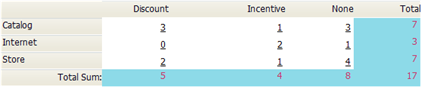Difference between revisions of "Matrix Report"
From AgileApps Support Wiki
imported>Aeric |
imported>Aeric |
||
| Line 1: | Line 1: | ||
Matrix reports are used to organize and summarize your data, and are exceptionally well-suited for chart and dashboard views. | Matrix reports are used to organize and summarize your data, and are exceptionally well-suited for chart and dashboard views. | ||
::[[File:Report-matrix.png|frame|left|Orders by Source (Internet, Store, or Catalog) and by Offer (Discount, Purchase Incentive, or None).]]<br style="clear: both" /> | |||
The Matrix Report has a familiar format that you may know as a cross tabulation report (cross tab) or a pivot table. The resulting data is organized into a two dimensional grid which summarizes data (by total $, row count, or %). | The Matrix Report has a familiar format that you may know as a cross tabulation report (cross tab) or a pivot table. The resulting data is organized into a two dimensional grid which summarizes data (by total $, row count, or %). | ||
| Line 6: | Line 8: | ||
To create a Matrix Report, add one or more Row Groups and one or more Column Groups. | To create a Matrix Report, add one or more Row Groups and one or more Column Groups. | ||
Latest revision as of 20:22, 21 July 2011
Matrix reports are used to organize and summarize your data, and are exceptionally well-suited for chart and dashboard views.
The Matrix Report has a familiar format that you may know as a cross tabulation report (cross tab) or a pivot table. The resulting data is organized into a two dimensional grid which summarizes data (by total $, row count, or %).
The Matrix Report shows only summary information, based on the selected Row and Column Groups.
To create a Matrix Report, add one or more Row Groups and one or more Column Groups.