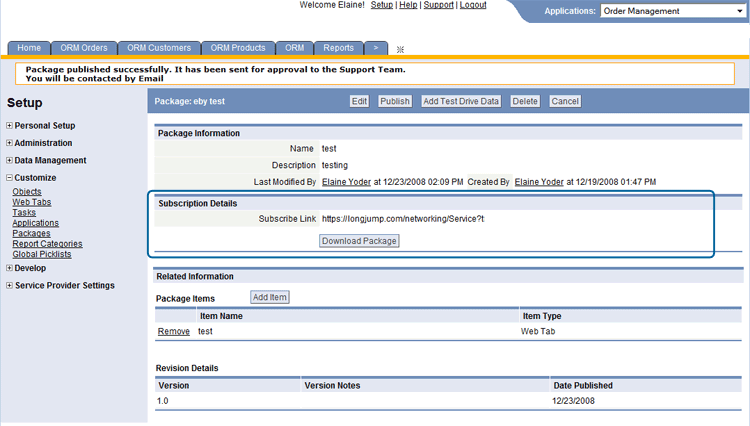Mass Deployment of Packages to Tenants
Provides the Service Provider with the ability to Package applications for distribution to multiple tenants. This feature is provided to extend the functionality of Package upgrades in a multitenant environment.
If an item contained in the package being deployed already exists in the tenant's system/platform, then deployment will result in an upgrade/update, otherwise, package deployment will result in a brand new installment of the item. Learn more: Overwrite Previous Package
Package Criteria
Deployment Considerations
- Deployment can only be done on packages that meet the Package Criteria
- In case of server failure/reboot during deploying, the process should be resumed when the server recovers
- If the Remote Tenant option is selected, the user will be required to enter the following information:
- Remote Server URL (must be in a valid URL format with URL protocol)
- Username
- Password
Deploy a Package
To Deploy a Package:
- Click Designer > Global Resources > Packages
- Click the desired Package
- The Package must be Published before it can be included in a Package
- Click the [Deploy] button
- Select deployment type: 'All Tenants' OR 'Selective Tenants'. ('All Tenants' is checked by default)
- Optionally, choose to send an upgrade notification email to each tenant; When checked, an email message is sent to the tenant's designated copy support email address (as configured in Company Information) upon the deployment completion (if deployment is successful); If the tenant has no designated email address, no message is sent; This option is disabled by default
- Select Schedule Time: 'Immediate' OR 'Schedule Date'. ('Immediate' is checked by default)
- Upon the completion of deployment, an email is sent to the user who submitted the request. The email contains the deployment status summary (number of tenants processed and number of successful/failed deployments)
- Click the [Deploy] button to submit the request
To check the status of a Deployment:
- Click Settings > Monitor > Mass Operation Status
- Select the deployment of interest to view the progress
Distribute and Install a Package via .ZIP File
Packages can be deployed as a compressed .ZIP file, a feature available to Service Providers.
The ZIP file option provides the ability to move packages across different installations of the AgileApps Cloud platform.
- Examples
- Move from the Development instance to the QA instance for testing
- Move packages from the QA instance to the production instance
- Download the package as a zip file and archive it
Create a Package as a .ZIP file
To create a Package as a downloadable .ZIP file:
- Click the [Download Package] button to create a compressed .zip file
- The Package Revision Details section indicates the number of package revisions, and will automatically update when you publish new versions
- Click [Publish] to create the package
- Considerations
-
- This file can be distributed by ftp or as digital media, loaded directly to a user's desktop
- When uncompressed, the application is installed to that user's account
- This file may be very large, and unsuitable for emailing
Install a Package from a .zip file
- The Install Package from File option is enabled by your Service Provider.
- The default single sign-on setting on on-premises installation is Off.
- The default single sign-on setting on the cloud is On. (Contact Support to make changes.)
To Install a Package from a .zip file:
- Click
 > Administration > Account Management > Packages
> Administration > Account Management > Packages - Click the [Subscribe from File] button
- Select the name of the .zip file
- The package is installed
- During installation, these actions are taken by the AgileApps Cloud platform:
- A list of available package items is displayed
- Validation is performed (check that Objects, Classes, Pages, Functions have unique names)
- If any fields have been added to the packaged object, the customer_id is post-fixed to the internal field name to maintain uniqueness
- Validation will also be done for classes, pages and resources before installing
Alternate Package Distribution Methods
A package can also be distributed in these ways:
- Publish the package and submit it to the Service Provider for distribution in the Catalog.
- Post the URL to the web or put it into an email, so users can subscribe to it directly.
- Learn more: Publish a Package