Difference between revisions of "Defining Conditions"
From AgileApps Support Wiki
imported>Aeric (Created page with "<noinclude>__NOINDEX__</noinclude> To add a condition: # Click '''[Add Condition]''' #: # Choose a field #:File:ChooseFieldDialog.png #:* Here, the selected field points to a...") |
imported>Aeric |
||
| Line 3: | Line 3: | ||
# Click '''[Add Condition]''' | # Click '''[Add Condition]''' | ||
#: | #: | ||
# Choose a field | # Choose a field<br>[[File:ChooseFieldDialog.png]] | ||
#:* Here, the selected field points to an '''Account''' | #:* Here, the selected field points to an '''Account''' | ||
#:* Since each Account has multiple fields, selecting it causes those fields to be displayed. | #:* Since each Account has multiple fields, selecting it causes those fields to be displayed. | ||
#:* When you have the field you want, click '''[Select Field]''' | #:* When you have the field you want, click '''[Select Field]''' | ||
#: | #: | ||
# Choose an operator | # Choose an operator<br>[[File:ChooseFieldOperator.png]] | ||
#:* The choices depend on the type of field that was selected | #:* The choices depend on the type of field that was selected | ||
#: | #: | ||
# Type in a field value | # Type in a field value<br>[[File:ChooseFieldValue.png]] | ||
#:* Type in the value | #:* Type in the value | ||
#:* Click the "x" icon to remove the condition. | #:* Click the "x" icon to remove the condition. | ||
</blockquote> | </blockquote> | ||
Revision as of 19:14, 2 November 2012
To add a condition:
- Click [Add Condition]
- Choose a field
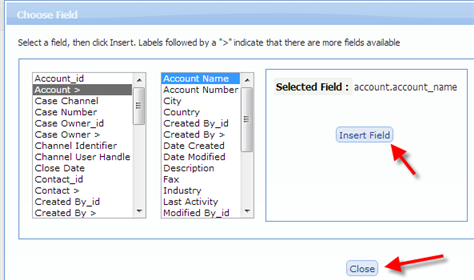
- Here, the selected field points to an Account
- Since each Account has multiple fields, selecting it causes those fields to be displayed.
- When you have the field you want, click [Select Field]
- Choose an operator
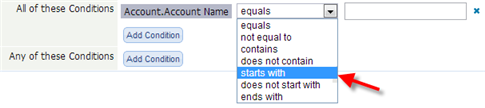
- The choices depend on the type of field that was selected
- Type in a field value

- Type in the value
- Click the "x" icon to remove the condition.