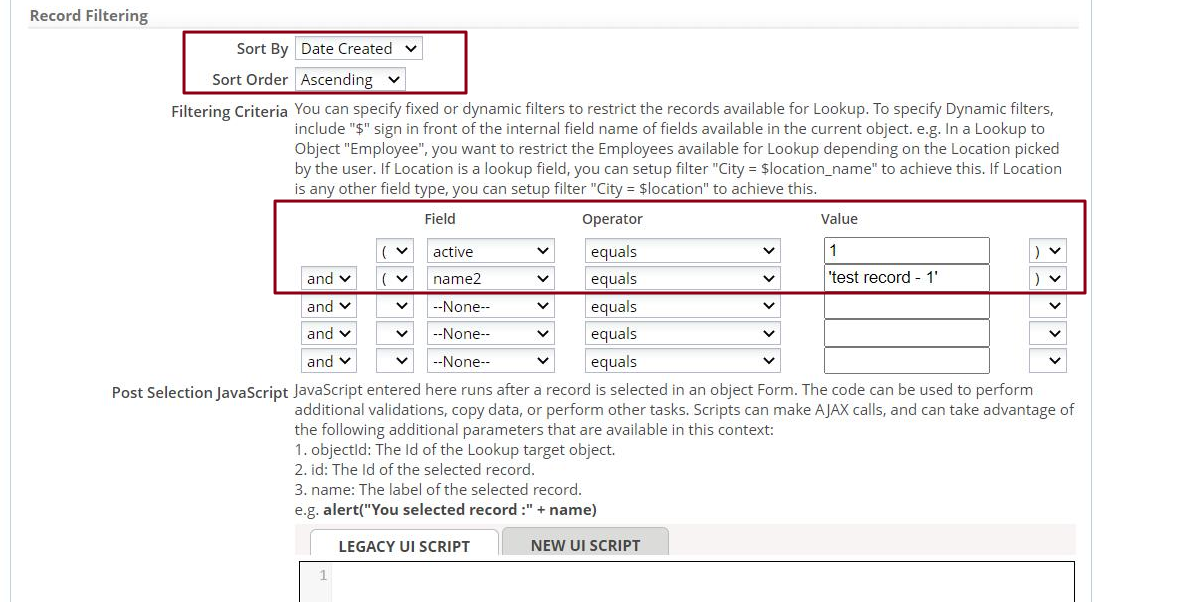Multi Value Lookup
![]() > Customization > Objects > {object} > Forms > Elements
> Customization > Objects > {object} > Forms > Elements
A Multi-Value Lookup element appears in the list of elements for a form whenever the object is in a many-to-many relationship with some other object.
For example, the Orders object is in a many-to-many relationship with Tags, by virtue of the junction table between them. So a field called Tags is automatically generated in the element list for the Orders object Form (and vice versa).
From the element list, the field can be dragged into a section of the form, at which point the field type will be displayed: Multi Value Lookup.
Using a Multi Value Lookup
A Multi Value Lookup element is identified by the stacked boxes icon: ![]() . For this field, the GUI gives you a checkbox next to each record, so you select as many of the records as you want.
. For this field, the GUI gives you a checkbox next to each record, so you select as many of the records as you want.
Sorting and filtering a Multi Value Lookup
To control the order in which records appear in the display list:
- Visit the Junction Object that lies between the ends of the many-to-many relationship.
- In the Junction Object, visit the field that does a Lookup to the object that contains the records you want to sort.
- Under Record Filtering, make selections for the Sort by field and the Sort Order.
- Under Record Filtering section, filters can be configured in Filtering Criteria.
Learn more: Object Relationships