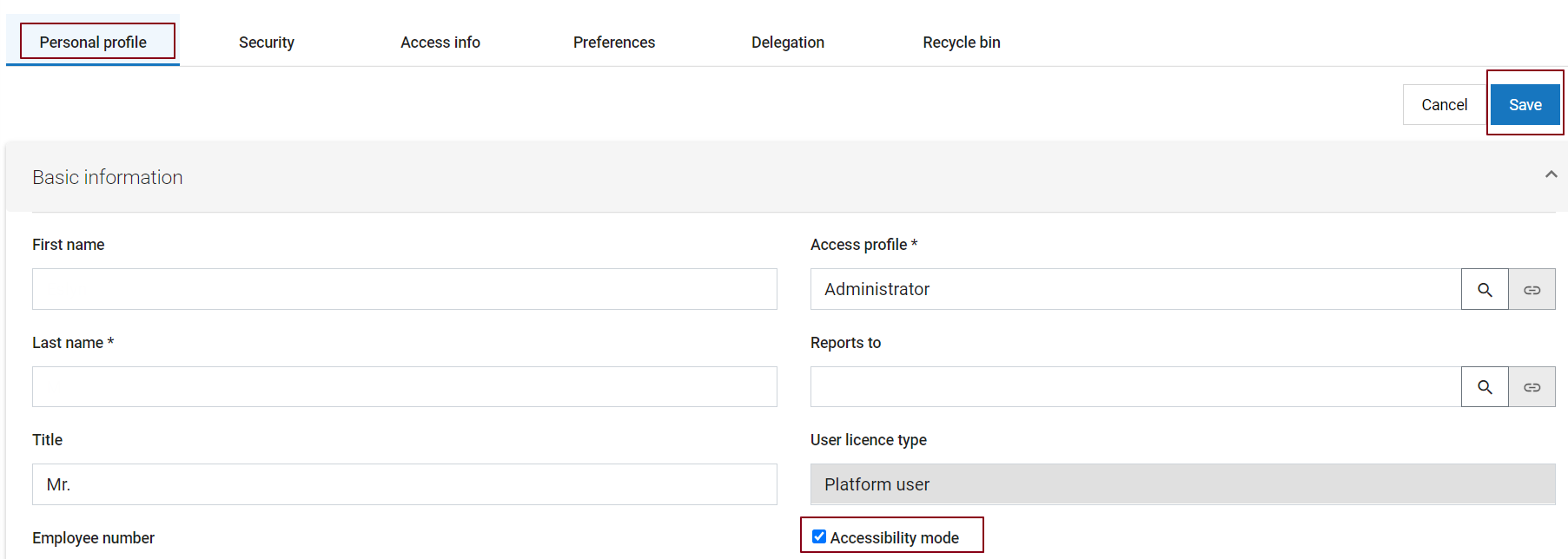Accessibility Mode
From AgileApps Support Wiki
Revision as of 10:08, 25 February 2021 by imported>Aeric
To enable accessibility mode in AgileApps new UI:
{Login Name} > Edit profile > Personal profile Tab > Accessibility Mode checkbox > Save
Note:
Detailed information on all the accessibility features achieved using keyboard shortcuts is available here: Keyboard Interaction for AgileApps new UI Accessibility.
- The GUI component that has current focus is shown with stronger highlighting, to make it stand out.
- The profile images that show who added a note are removed from the display of a record's history. (Their name continues to identify them.)
- When sending a message or adding a note to a case, task, or any other record, the edit menu is a plain text editor, rather than an icon-driven rich text editor that has few keyboard shortcuts.
- If an object contains a "rich text" field, the form used to add a record to that object displays a plain text field, instead.
Keyboard Keys in Firefox
Here are the effects of the keyboard keys in Firefox:
- Tab and Shift+Tab - Move forward to next GUI element, or back to previous one
- Right arrow and Left arrow - Move from one item to the next in a radio-button group
- Spacebar - Select or de-select the current checkbox or radio button. Open a file.
- Esc - Close a popup window