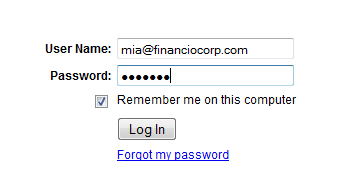Difference between revisions of "User Registration"
imported>Aeric |
imported>Aeric |
||
| Line 19: | Line 19: | ||
:*Phone - Enter your telephone number. | :*Phone - Enter your telephone number. | ||
:*Email - Enter your email address. | :*Email - Enter your email address. | ||
:*Sub-Domain for Service Portal - Enter | :*Sub-Domain for Service Portal - Enter a name for the sub-domain. Ensure that the sub-domain name does not exceed 63 characters in length. | ||
:*Password - Enter a password. | :*Password - Enter a password. | ||
:*Re-Type Password - Confirm your password details. | :*Re-Type Password - Confirm your password details. | ||
Latest revision as of 06:57, 13 February 2018
The most common method to register for the AgileApps Cloud platform is via the Free Trial link provided in a web page provided by the Service Provider. This is called Self-Registration.
Optionally, Service Providers can create an account (Tenant), and register new users manually.
Self-Registration
Self-Registration consists of the following steps:
Create a New Account
- 1.To create a new account, enter the following details:
- First Name - Enter your first name.
- Last Name - Enter your last name.
- Title - Enter your job title or designation.
- Company - Enter your company information.
- State or Province - Enter the state or province information.
- Country - Enter the Country name.
- Phone - Enter your telephone number.
- Email - Enter your email address.
- Sub-Domain for Service Portal - Enter a name for the sub-domain. Ensure that the sub-domain name does not exceed 63 characters in length.
- Password - Enter a password.
- Re-Type Password - Confirm your password details.
- Promo Code - Enter the details of any promotional code that you may have.
- I agree to the Terms of Service - Select the checkbox to agree to the terms of service.
- 2. Click [Create My Account]
- The AgileApps Cloud platform validates the email address and creates a Tenant account.
- By default, you are given the Default Role of System Administrator, and you are designated as the account owner.
Sign In
The final step in the registration process is to Login with the specified User ID and Password.
- Learn more: First-Time Login
To Login: Open a web browser and use the link provided by your System Administrator and click the Log In button. Use your user name and password to gain access to the platform.
If you do not have an account, contact your System Administrator.
If you forgot your password, click the Forgot my password link. Complete these steps to get a temporary password.
Customer Support Login
A Service Provider's Customer support often needs to login to a tenant, so they can help with its configuration. The Customer Support Login lets them login as the admin user in the specified tenancy, to do that.
Users that have the Customer Support Login Permission permission can Login by Proxy to a Tenant
To Login by Proxy to a Tenant:
- Open the Tenants object
- Navigate to the Tenant of interest
- In the Quick Links section, click the Customer Support Login link to login as this user
- This Login by Proxy is tracked in the Audit Log, and is visible to the user
- When the investigation is complete, click the Switch Back link to exit the Proxy Login and revert to your last login state
After a successful Login, the AgileApps Cloud platform is available for use.
For Developers
Developers can use resources in the REST API for additional administration functionality.