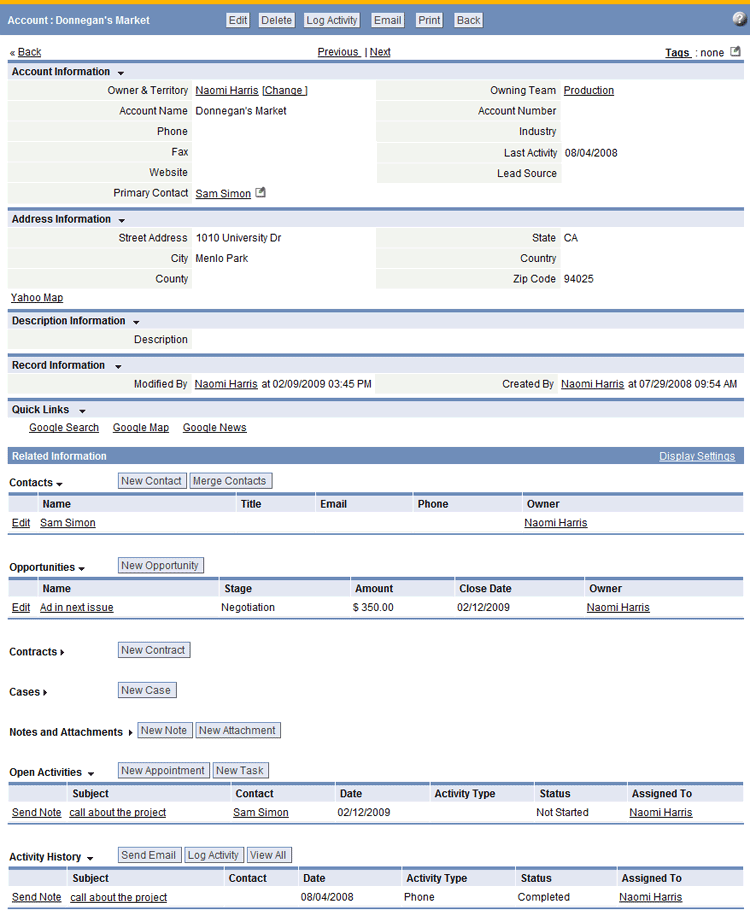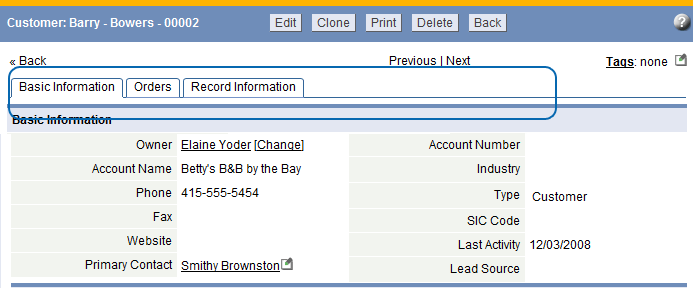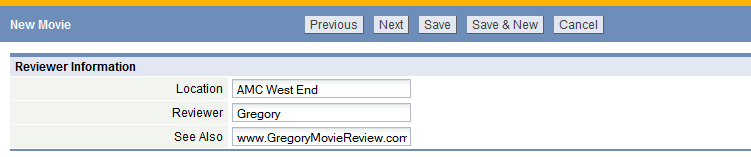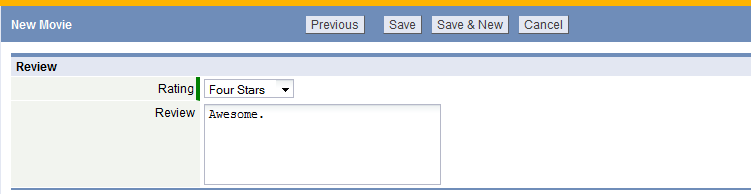Difference between revisions of "Display Styles"
From AgileApps Support Wiki
imported>Aeric |
imported>Aeric |
||
| Line 28: | Line 28: | ||
*Navigate to sections by clicking on a tab | *Navigate to sections by clicking on a tab | ||
|} | |} | ||
{{#ifeq {{SKIN}} | | {{#ifeq {{SKIN}} | HD | | ||
| LJ Apps | | <!-- LJ Apps --> | ||
===Wizard=== | ===Wizard=== | ||
{| border="0" cellpadding="5" cellspacing="0" | {| border="0" cellpadding="5" cellspacing="0" | ||
Revision as of 19:08, 29 March 2013
Display Styles visually enhance the user experience, providing the ability to configure Forms into optional sections and related information - users can then focus on data entry or access to information. Customize Display Styles to match the action (when Viewing, Adding or Editing a record) or define how to view Related information.
Available Display Styles
The following examples describe how these Display Styles can be used.
Considerations
- Display Styles are available in any Custom Object
- Only Sectional or Horizontal Tabbed Display Styles are available for CRM Objects
- By default, all Forms use the Sectional Display Style
- Display Styles can be assigned based on actions
- Display Styles are created via Forms
Sectional
|
Horizontal Tabbed
|
{{#ifeq HD | HD | |
Wizard
|
Note: In Views, Related Information is displayed as vertical tabs, Quick Links are not displayed |} }}