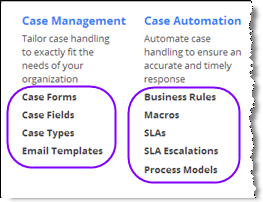Difference between revisions of "ServiceDesk Objects"
imported>Aeric |
imported>Aeric |
||
| Line 25: | Line 25: | ||
Contacts are people outside your organization that you interact with--generally because they have a filed a case. Contact records let you track the person's street address, phone number, email address, twitter handle, and any other information you need to reach them. | Contacts are people outside your organization that you interact with--generally because they have a filed a case. Contact records let you track the person's street address, phone number, email address, twitter handle, and any other information you need to reach them. | ||
{{Tip| | {{Tip|<br>To integrate an external phone system with the platform, use a phone number to link to a Contact. | ||
:''Learn more:'' [[URL Addresses#Accessing Contacts using Phone Numbers]]}} | :''Learn more:'' [[URL Addresses#Accessing Contacts using Phone Numbers]]}} | ||
Revision as of 02:58, 26 March 2014
About Objects
Objects are not only powerful, they are incredibly customizable. You can add and modfiy fields, modify the forms that input and display object data, and do many other things.
To get an idea of just how customizable they are:
- Go to
 > Customization > Objects
> Customization > Objects
A list of objects is displayed. These are the objects that comprise the application. - Select one of the objects.
You are now at a page that shows you the many options for customization. - Click any of the headings to visit the page that lets you do your customizing,
or click [Learn More] to get additional information on that subject.
- Note:
When you have permission to customize objects, the Gear menu expands to include many shortcuts to these options. For example, the diagram below shows the shortcuts for the Cases object in a Dynamic Case Management application.
- Note:
- Learn more: Object Aspects
The Main ServiceDesk Objects
Although a variety of objects are used in ServiceDesk, the "big three" that users interact with are Cases, Accounts, and Contacts.
Cases
In ServiceDesk, everything revolves around cases. Customers file a case, and internal users work on them. The different channels allow cases to be created in ways that are convenient for your customers, and allow communications to be carried on in ways that are easiest for everyone.
It's no suprise then, that the primary object in the ServiceDesk system is the Cases object. The capabilities provided by this object power most ServiceDesk operations.
Accounts
Accounts let you track information about another organization you are doing business with. They come into play in a B2B setting, where the account connected with the case can determine which Service Level Agreements are in effect.
Accounts are also important for reporting. They let you group the data in your reports, so even if there are multiple contacts for an account, you can find out how many cases you handled for the account as a whole, and how quickly you responded.
Contacts
Contacts are people outside your organization that you interact with--generally because they have a filed a case. Contact records let you track the person's street address, phone number, email address, twitter handle, and any other information you need to reach them.
Tip:
To integrate an external phone system with the platform, use a phone number to link to a Contact.
Common Customizations: Fields and Forms
The most common customizations for all objects are to the Fields and Forms. For example, you may add a field to the Contacts object to record additional data you need for your customers. For example, you could create a Products object and create links to its records in your Contacts, by adding a Lookup field.
Having added such a field, you would then want to modify the Contacts form to display it, so it can be filled in when adding a new Contact. Then, when customer "X" files a new Case, you can easily find out which product the customer is using.