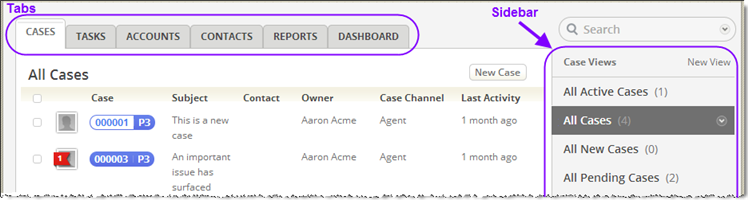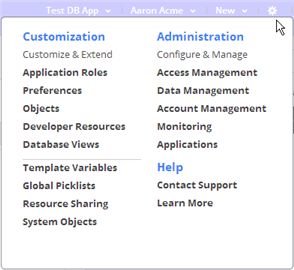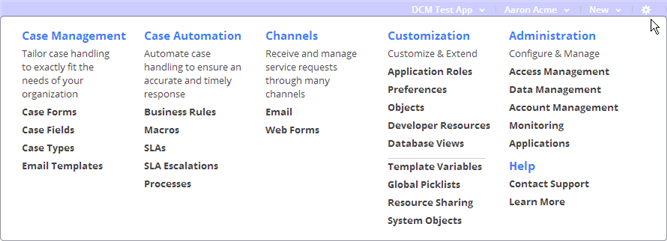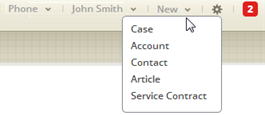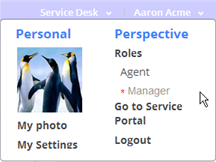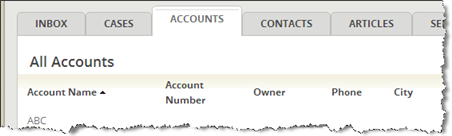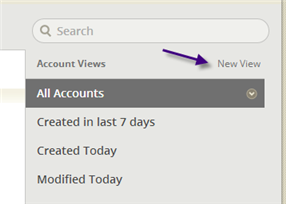Difference between revisions of "Using the Agent Portal"
imported>Aeric |
imported>Aeric |
||
| Line 32: | Line 32: | ||
==Accounts and Contacts== | ==Accounts and Contacts== | ||
Other tabs may appear. For example the '''Accounts''', '''Contacts''' and tabs show you the records that exist in each of those objects. Here is a list of accounts: | |||
:[[File:CaseAccountsList.png]] | :[[File:CaseAccountsList.png]] | ||
Revision as of 21:20, 9 August 2013
The ServiceDesk system can be accessed from a tablet, a mobile device, or a computer workstation. Here, you'll find your way around the online interface.
When internal users log in, the first thing they see is the Agent Portal. Tabs listed across the top of the page provide a selection of views, while the sidebar on the right provides view selectors. (In many cases, a variety of action buttons appear above the view selectors.).
Tabs and Lists
Case Agents will spend the majority of their time in the Cases tab, to select a list of cases to view (current cases, generally). Other internal users will tend to spend their time in the Tasks tab to identify the tasks they need to carry out to advance the handling of a case. (The tabs you see may vary. The ones shown here are common.)
The sidebar gives you a selection of views, which determines the items that are listed. Here, the selection determines which Cases are shown. In a number of tabs, action buttons also appear at the top of the sidebar.
Alternatively, you can search for particular records by typing in a value and clicking the magnifier icon: ![]() . Clicking the arrow at the end of the search bar lets you selet the objects to search. For example: Cases, Tasks, Accounts, and Contacts.
. Clicking the arrow at the end of the search bar lets you selet the objects to search. For example: Cases, Tasks, Accounts, and Contacts.
Top of the Page Options
Working from right to left across the top of the page, there are multiple drop downs you can use:
- Most users will see the limited version of the Gear menu, where the actual choices displayed depend on the user's privileges:
- Modify your user profile (Manage Account), go to the Service Portal (Web Portal), update your Photo, or Logout:
- And if there are multiple applications, you'll have a dropdown to select the one to run:
Accounts and Contacts
Other tabs may appear. For example the Accounts, Contacts and tabs show you the records that exist in each of those objects. Here is a list of accounts:
As always, you can search for a specific record, select one of several views shown in the sidebar or even create a new view to add to the list, if you have that privilege: