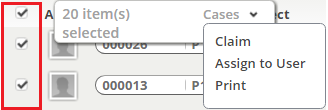Difference between revisions of "Record Actions"
From AgileApps Support Wiki
imported>Aeric |
imported>Aeric |
||
| Line 5: | Line 5: | ||
To select the records you want to modify: | To select the records you want to modify: | ||
#In a View, click Checkbox(es) to select individual records<br>A pop-up appears showing the object name. | #In a View, click Checkbox(es) to select individual records<br>A pop-up appears showing the number of selected records and the object name. | ||
# Click object name to display the list of additional actions, as shown here: | # Click the object name to display the list of additional actions, as shown here: | ||
#: [[File:MoreActions.png]] | #: [[File:MoreActions.png]] | ||
#Select one of the options.<br>A confirmation dialog appears. | #Select one of the options.<br>A confirmation dialog appears. | ||
Revision as of 23:50, 13 August 2013
This feature offers a way to assign or claim ownership of multiple records at one time. It is available in the Cases Object and the Tasks Object.
About More Actions
- User-created Custom Form Actions, containing custom Components, Pages or JavaScript
To select the records you want to modify:
- In a View, click Checkbox(es) to select individual records
A pop-up appears showing the number of selected records and the object name. - Click the object name to display the list of additional actions, as shown here:
- Select one of the options.
A confirmation dialog appears. - Click[Ok] to complete the action
Transfer
These actions let you assign or claim ownership of multiple records at one time.
They are available in the Cases object and the Tasks Object.
To change ownership of multiple records:
- In a View, click Checkbox(es) to select individual records
A pop-up appears showing the number of selected records and the object name. - Click the object name to display the list of additional actions, as shown here:
- Select one of the options.
- Claim - A confirmation dialog appears.
- Assign Owner - Choose the new owner.
- Click [Ok] to complete the action