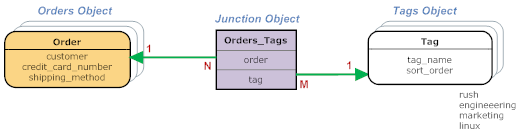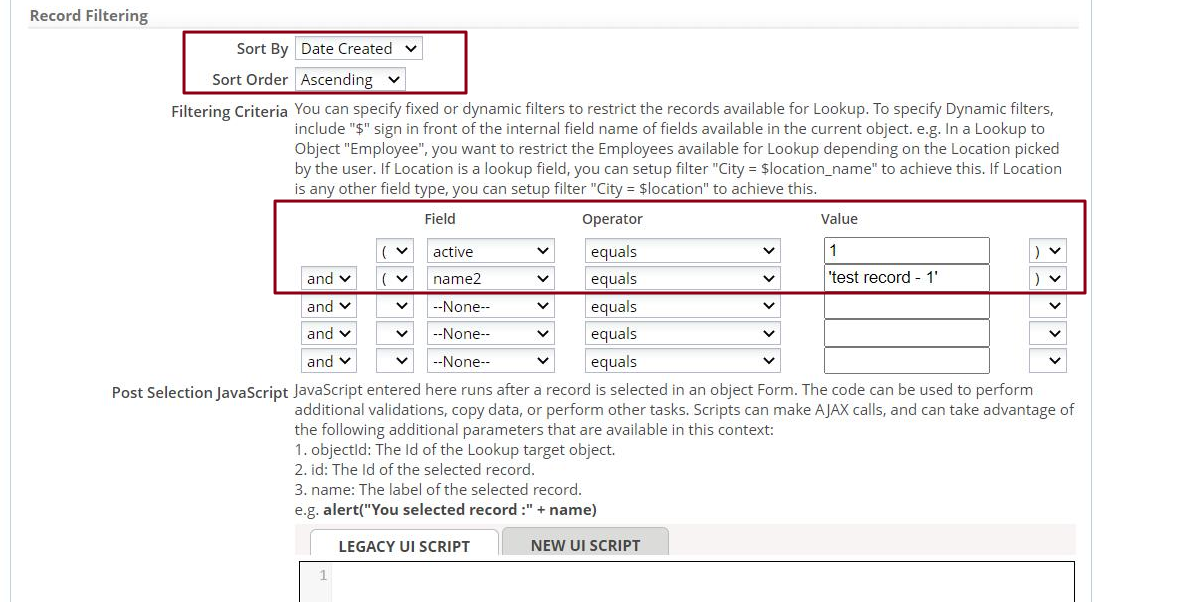Difference between revisions of "Junction Object"
imported>Aeric |
imported>Aeric |
||
| (7 intermediate revisions by the same user not shown) | |||
| Line 21: | Line 21: | ||
The process of creating a relationship identifies Orders_Tags as a "junction" object. Because the platform knows it is a junction object, it displays records from the end-point object (Tags) when the user does a look up. (Otherwise, the user would see records from Orders_Tags.) | The process of creating a relationship identifies Orders_Tags as a "junction" object. Because the platform knows it is a junction object, it displays records from the end-point object (Tags) when the user does a look up. (Otherwise, the user would see records from Orders_Tags.) | ||
{{Note| | ===Record Filtering in a Junction Object Lookup=== | ||
:[[File:Junc obj record | |||
:#Under Record Filtering, make selections for the Sort by field and the Sort Order. | |||
:#Under Record Filtering section, filters can be configured in Filtering Criteria. | |||
{{Note| <br> | |||
:* Filtering Criteria value supports static values only. For example, 123, 1, 2, 3, Created By equals '56ca4a5cdc1d49a9ba044cb28ea7f021'. | |||
:* '''Post Selection JavaScript''' is not supported with Junction Objects. | |||
:[[File:Junc obj record filter3.png]] }} | |||
<noinclude> | <noinclude> | ||
[[Category:Glossary]] | [[Category:Glossary]] | ||
</noinclude> | </noinclude> | ||
Latest revision as of 06:34, 5 August 2021
In a relational database, a Lookup field in a source object can point to exactly one record in a target object. That capability creates one-to-many and many-to-one relationships. (For example, many Orders point to a single Customer. That's many-to-one. Looking at it the other way around, a Customer has multiple Orders. That's one-to-many.)
But sometimes, you need a many-to-many relationship. (For example, an Order can have multiple tags, and each tag can clearly apply to multiple orders.) You accomplish that goal with a junction object:
Here, the junction object is Orders_Tags. Every record in it points to exactly one Order and one Tag. But several records that point to the same Order can each point to a different Tag. Similarly, several records that point to the same Tag can each point to a different Order. In that way, a many-to-many (N:M) relationship is established.
Create a Junction Object Manually
You can use the platform's Wizard to create a Many to Many relationship. In that case, the Junction Object is created for you, behind the scenes.
You can also create a junction object manually (a technique you'll need to know if you create relationships programmatically):
- Create the object that will become the junction. For example: Orders_Tags.
- In that object, add a Lookup to each of the target objects. For example, related_to_Orders and related_to_Tags
- Customize one of the target objects. For example: Orders.
- Go to Object Relationships.
- Edit the Orders_Tags relationship.
- Select the Junction radio button to make the relationship many-to-many.
- Specify the object at the other end of the Junction, and the field to use (related_to_Tags).
The process of creating a relationship identifies Orders_Tags as a "junction" object. Because the platform knows it is a junction object, it displays records from the end-point object (Tags) when the user does a look up. (Otherwise, the user would see records from Orders_Tags.)
Record Filtering in a Junction Object Lookup
- Under Record Filtering, make selections for the Sort by field and the Sort Order.
- Under Record Filtering section, filters can be configured in Filtering Criteria.