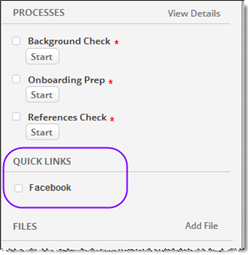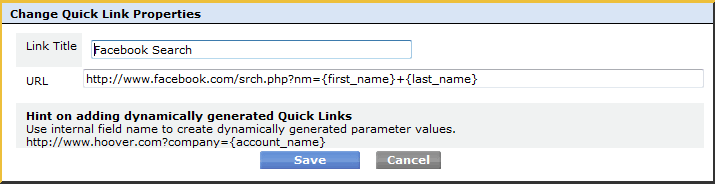Difference between revisions of "Quick Links"
imported>Aeric m (Text replace - 'Designer > Data >' to 'Designer >') |
imported>Aeric |
||
| (4 intermediate revisions by the same user not shown) | |||
| Line 3: | Line 3: | ||
Quick Links are ideal for linking web-based information lookups (in sites like Google Search, Facebook or LinkedIn). You will need to know how URL parameters are passed in order to use this feature. | Quick Links are ideal for linking web-based information lookups (in sites like Google Search, Facebook or LinkedIn). You will need to know how URL parameters are passed in order to use this feature. | ||
When a Quick Link is added via [[Forms]], a new section is created, titled " | When a Quick Link is added via [[Forms]], a new section is created in the sidebar. Here, a Quick Link titled "Facebook" is shown. | ||
:[[Image:quicklinks. | :[[Image:quicklinks.png]] | ||
==Add a Quick Link== | ==Add a Facebook Quick Link== | ||
In this example, we add a Facebook Quick Link to the Contacts object. This quick link | In this example, we add a Facebook Quick Link to the '''Contacts''' object. This quick link lets a user search Facebook from a Contacts record, and open that person's Facebook page, if it exists: | ||
#Click '''Designer > Objects > Contacts''' | #Click '''Designer > Objects > Contacts''' | ||
#Click the '''Form tab > Elements > Form Controls tab''' | #Click the '''Form tab > Elements > Form Controls tab''' | ||
#Click and drag the 'Quick Link' element and drop it under the 'Quick Links' section of the form layout. Enter the following information: | #Click and drag the 'Quick Link' element and drop it under the 'Quick Links' section of the form layout. Enter the following information: | ||
#;Title:Enter a title for the quick link, Facebook in | #:;Title:Enter a title for the quick link, Facebook in the example below | ||
#;URL:<tt><nowiki>http://www.facebook.com/srch.php?nm={first_name}+{last_name}</nowiki></tt> | #:;URL:<tt><nowiki>http://www.facebook.com/srch.php?nm={first_name}+{last_name}</nowiki></tt> | ||
#Click '''[Save]''', then click | #::where <tt>first_name</tt> and <tt>last_name</tt> are fields in the '''Contacts''' object | ||
#:[[Image:addquicklink.gif]] | |||
#Click '''[Save]''', then click '''[Save Changes]''' on the next page. | |||
The next time you view a contact record, you can search the contact on Facebook, because Contact's first and last name were passed as parameters to the Facebook search page. | The next time you view a contact record, you can search the contact on Facebook, because Contact's first and last name were passed as parameters to the Facebook search page. | ||
==Add a Google Search Quick Link== | |||
Similarly, you can add a Google Search Quick Link using these parameters: | Similarly, you can add a Google Search Quick Link using these parameters: | ||
;Title:Google Search | ;Title:Google Search | ||
;URL:<tt><nowiki>http://www.google.com/search?&q={first_name}+{last_name}</nowiki></tt> | ;URL:<tt><nowiki>http://www.google.com/search?&q={first_name}+{last_name}</nowiki></tt> | ||
Latest revision as of 22:47, 5 August 2013
Quick Links allow you to pass a value from a record's field to that URL.
Quick Links are ideal for linking web-based information lookups (in sites like Google Search, Facebook or LinkedIn). You will need to know how URL parameters are passed in order to use this feature.
When a Quick Link is added via Forms, a new section is created in the sidebar. Here, a Quick Link titled "Facebook" is shown.
Add a Facebook Quick Link
In this example, we add a Facebook Quick Link to the Contacts object. This quick link lets a user search Facebook from a Contacts record, and open that person's Facebook page, if it exists:
- Click Designer > Objects > Contacts
- Click the Form tab > Elements > Form Controls tab
- Click and drag the 'Quick Link' element and drop it under the 'Quick Links' section of the form layout. Enter the following information:
- Click [Save], then click [Save Changes] on the next page.
The next time you view a contact record, you can search the contact on Facebook, because Contact's first and last name were passed as parameters to the Facebook search page.
Add a Google Search Quick Link
Similarly, you can add a Google Search Quick Link using these parameters:
- Title
- Google Search
- URL
- http://www.google.com/search?&q={first_name}+{last_name}