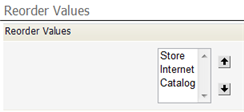Difference between revisions of "Manage and Reorder Enumerated Values"
From AgileApps Support Wiki
imported>Aeric |
imported>Aeric |
||
| Line 1: | Line 1: | ||
The ''Enumerated Values'' section of the page lets you specify display text and color, images, and grouping labels, as well as the return values for user selections: | The ''Enumerated Values'' section of the page lets you specify display text and color, images, and grouping labels, as well as the return values for user selections: | ||
:[[File:Picklist_EnumeratedValues.png]] | :[[File:Picklist_EnumeratedValues.png]] | ||
{{Note|These options are available only when ''viewing'' an enumerated field, not when ''editing'' it.}} | |||
====Specify Display Text, Colors, Images, and Grouping Labels==== | ====Specify Display Text, Colors, Images, and Grouping Labels==== | ||
Revision as of 23:58, 23 January 2012
The Enumerated Values section of the page lets you specify display text and color, images, and grouping labels, as well as the return values for user selections:
Specify Display Text, Colors, Images, and Grouping Labels
Click [Manage Values] to specify display text, color, images, and grouping labels.
- Specify images
- To specify images, first upload them to the platform as Documents. This example shows records that were created after selecting such images from a picklist:
- Specify grouping labelsFile:Picklistgroupbylabel.gifFruit and Vegetable are group labels
- Select Use Label for Grouping to use labels for grouping, instead of making them selections, click .
- This option is useful when a picklist is long, and can be organized into groups.
- To be useful, the "Sort Alphabetically" box should be unchecked.
- Considerations
-
- The Use Label for grouping option is only available for Picklists
- After the Use Label for grouping option is selected, the Sort List Alphabetically option is reset to NO
- If the Use Label for grouping option is selected, the enumerated values are not available for dependent field associations
Reorder Values
Click [Reorder Values] to change the order in which the values appear: