Part 4: Assigning an Application Role to a User
From AgileApps Support Wiki
In this part, you control access to the records in the MyOrders application by assigning Application Roles to Users. You can assign an Application Role to a User’s initial application when you create the User, or you do so as shown in these steps.
- Make sure you are logged in as yourself. Ensure application MyOrders is selected, and then view the default Application Roles for your tenant:
- Go to the Configuration page, under the Customization tile, click Application Roles. Note that two Application Roles created by the System are available in the application MyOrders: Agent and Manager.
- Click Agent to see the Objects that a User in the Agent Application Role can access within the application MyOrders.
- Click Manager to see the Objects that a User in the Manager Application Role can access can access within the application MyOrders.
- Create a New Role for customers as shown below:
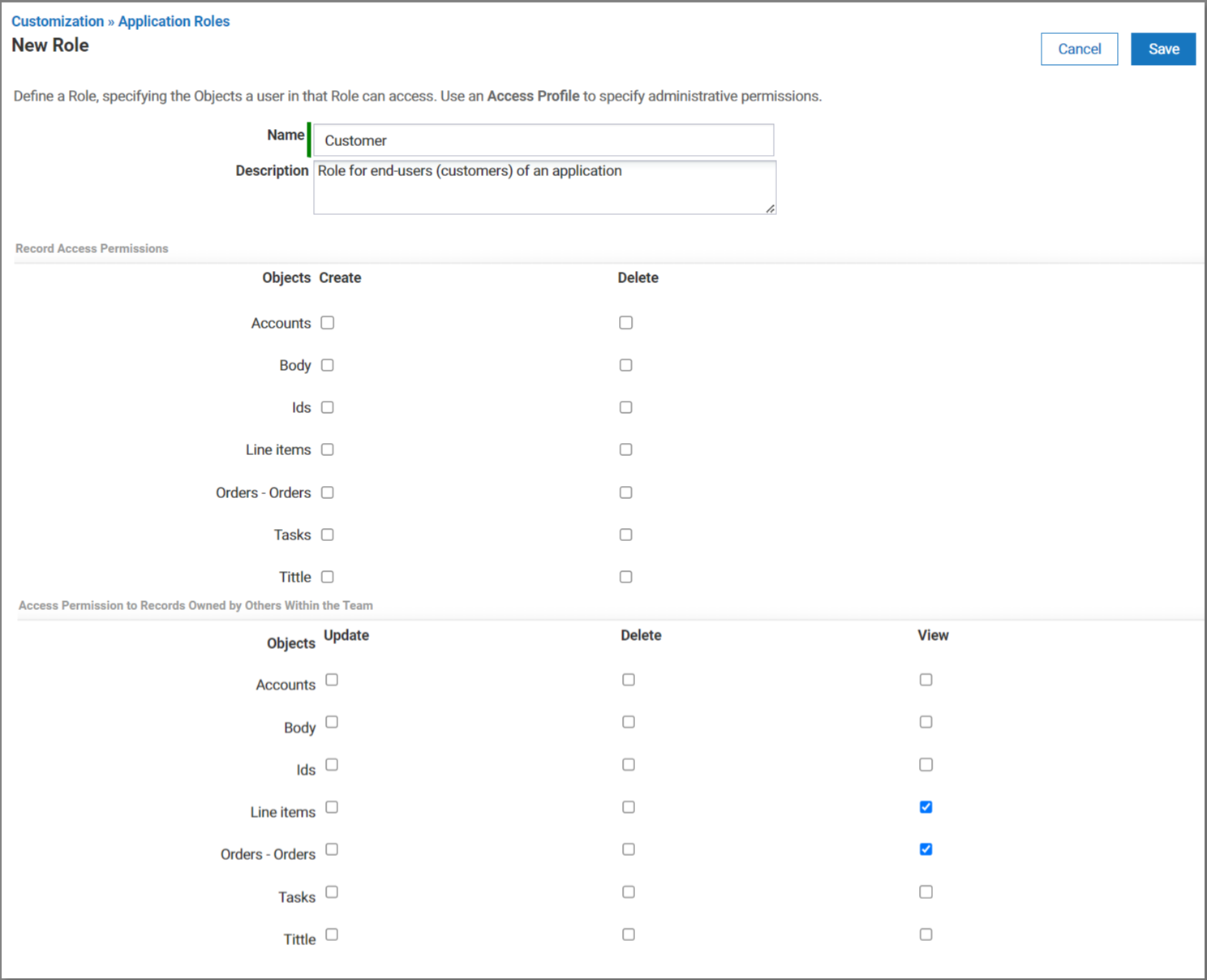
- Click Save.
- To modify the Application Role previously assigned in this exercise to User MyCustomer in the MyOrders application:
- Go to the Configuration page, under the Administration tile, click Access Management. Click Application Access.
- From the list of applications, select the MyOrders application.
- Edit the listed MyCustomer User.
- Remove X the existing Role assignment for Application Role Agent:
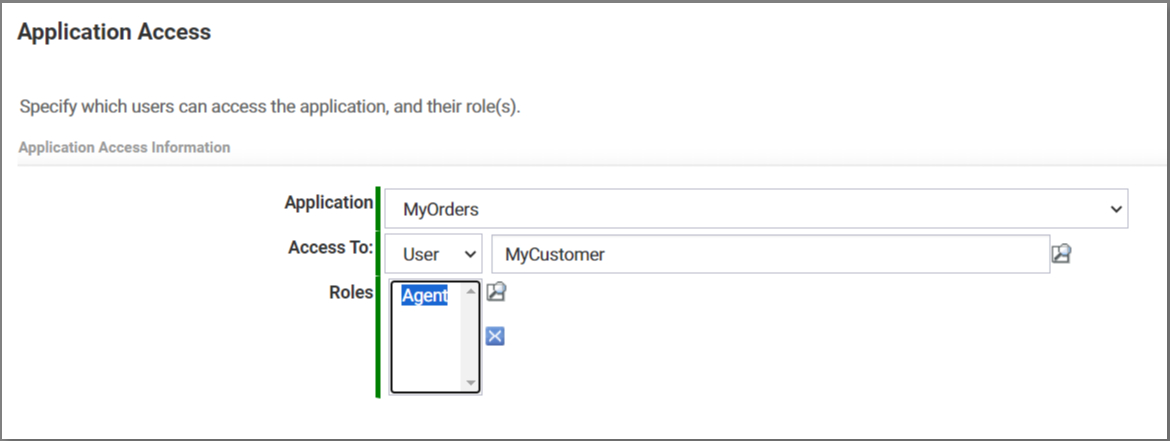
- Select the Lookup icon next to Roles.
- In the Lookup window, check Customer and click Pick Selected Roles:
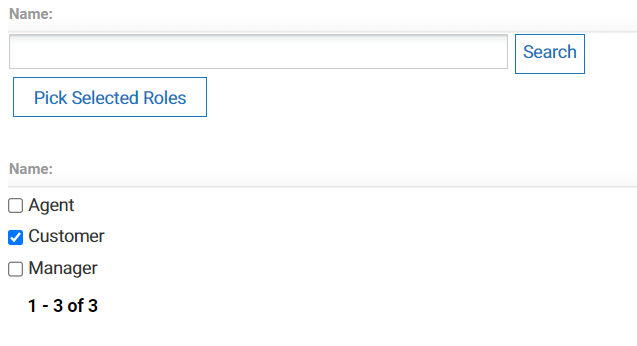
- Click Save.
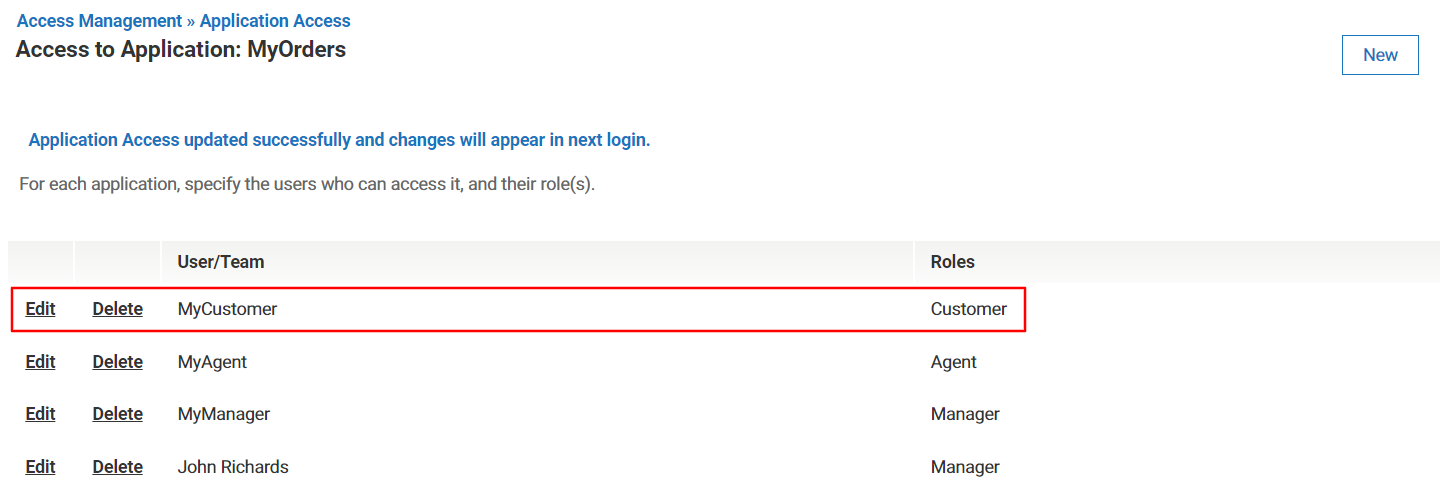
Taking It Further
To extend what you learned in this exercise, explore how to implement Custom Access Criteria.