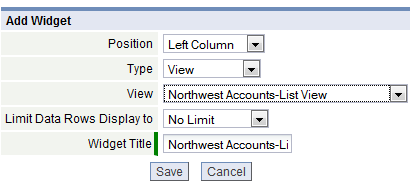Widgets
Widgets enable you to quickly access and update information, including projects, tasks, web sites, custom objects, calendar appointments, and activities.
About Widgets
Widgets are small windows available on a Home Page that let you view information based on:
- Views
- Reports
- Widget Tools
- Pages (JavaServer Pages)
- Relay Feeds (if Relay is enabled)
Widget Types
View
- View-based widgets display data rows from the View you select
- Choose the number of rows to display: 5, 10, 20, 50 or 100
Report
- Report-based widgets display Charts, Table Data or both from the Reports you select.
- Choose the number of rows to display: 5, 10, 20, 50 or 100.
Widget Tools
- Choose from these widget tool options:
- URL (web page) - Display a web page in a widget
- Tasks - Display a list of tasks (pending, overdue, completed)
- Tag Clouds - Build your own Tag Cloud to organize your information
- RSS Reader - See the latest from the sources you choose
- Project Tasks - Track tasks in projects
- Notes - Add notes in a free-form text editor
- Links - Build a custom list of favorite weblinks
- Free Form - Add any HTML code for a fully custom widget
- Documents - Display a list of documents updated Today (or in the last 3, 7 or 30 days)
- Campaign Callbacks - Display Campaign Callbacks and optionally, Add Tasks, Log Activities or Send Email.
- Campaigns - View Campaigns Sent Today (or in the last 3, 7 or 30 days)
- Calendar - Display a Calendar of the current month, and optionally include a list of Appointments for Today (or 3, 7, 14, 30 days ahead)
Note:
For Tasks and Campaign Callbacks, the amount of information that is displayed depends on the layout of the page the widget is displayed in:- In a 3- or 4-column layout, the widget is narrow, so only the main field is displayed.
- In a 2-column layout, the widget has a little more room, so the Related To record is also displayed.
- A 1-column layout provides the most room, so contact information (name and phone#) is displayed, in addition to the Related To record.
Pages
- Display a standard JSP (JavaServer Page)
Relay Feeds
- Choose the Relay feed(s) to display.
Working with Widgets
Widgets can be added and removed, reconfigured, minimized or maximized, and moved around on a home page.
Users that have the Manage Global Views/Reports permission can add/delete Widgets to a home page or modify its layout. In addition, any user who creates a home page can add, delete, and modify widgets on that page.
Add Widget to your Home Page
The Add Widget option allows you to customize your Home Page. To add a widget:
- Click the Add Widgets link.
- The Add Widget page opens
- Select the Widget Type and complete the required fields. (Options will vary, depending on the type of widget selected.)
Edit a Widget
- In the Home Page, navigate to an existing widget
- Click the Wrench icon
 icon in the heading bar.
icon in the heading bar. - Specify your options. (The available options depend on the type of widget.)
- Click [Save]
Move a Widget
Widgets can be moved from column to column, or moved up or down within a column. To select a widget, hover the mouse over the header bar of the widget until the mouse cursor changes, then click and drag the widget into a new position.
Minimize a Widget
You can minimize selected widgets by clicking the Minimize button, located in the widget header bar. These widgets will remain minimized during the current session, but will open again at your next login.