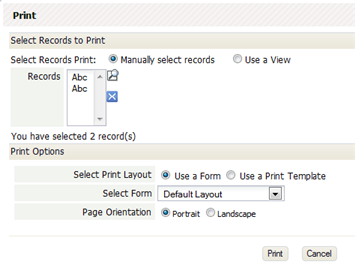From LongJump Support Wiki
(Redirected from Print report)
Print a View
When your current View shows a collection of records, you have a couple of printing options.
To print the view showing in the current page:
- Click the Wrench icon

- Click Print this View
The page of records you are currently viewing is displayed in a new window, as a preview. - Use the web browser controls to print the page or save it to a file.
To print multiple records, or all records in a view:
- Click the [More Actions...] button
- Click Print
A dialog opens with additional options.
- You can choose to:
- Modify the list of records selected from the current view
- Choose one of the available views, to print all of the records it contains.
- Choose to format the records using an existing Form layout or a Print Template.
(If you choose Print Template, and none exist, a button appears to let you create one on the spot.) - Choose Portrait or Landscape mode for the printer
- A PDF containing the results is generated in the background, and a message is sent to your inbox when it is ready for you to download.
Print a Record
You can also print an individual Record.
- To print a Record
- Visit the Object Record.
- Click the [Print] button
A dialog box opens with printing options. - Choose your printing options:
- Choose to format the record using a Print Form or a Print Template.
(If you choose Print Template, and none exists, a button appears to let you create one on the spot.) - Choose Portrait or Landscape orientation for the printer
- Choose to Open in a New Window or Save as Document
The generated format depends on your choice and the type of template:
- Choose to format the record using a Print Form or a Print Template.
Save as Document Open in a New Window JSP template PDF HTML HTML template Word template Word document PowerPoint template PowerPoint file
Print a Report
To print a Report:
- Open the Reports tab and select a report to run (click a report name to select it)
- Click one of the buttons that appears at the top of the report:
- [Print HTML] - Construct an HTML that can be printed or saved from your browser
- [Excel Print] - Create an Excel-format file. From your browser, open it in Excel or download it and save it.
- [Export] - Create a CSV (Comma-Separated Value) file that can be downloaded and used elsewhere.
- Learn more: Options in Reports
Advanced Printing
- Create and use Print Templates to design custom printouts for invoices, order forms, contracts, or any other Object.