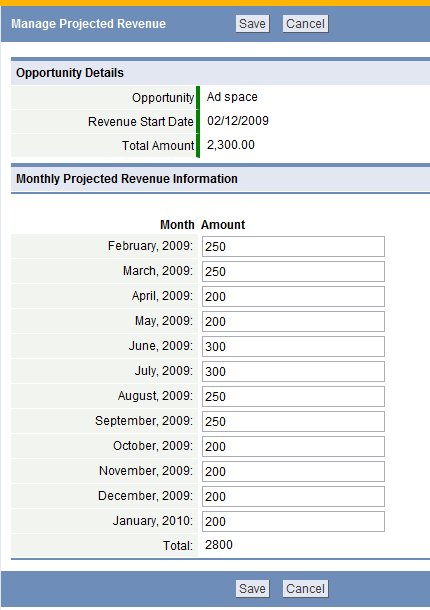Manage Forecast
From LongJump Support Wiki
To Manage a Forecast within Opportunities:
- From the Opportunities tab, click the opportunity of interest
- In the Monthly Revenue Forecast area in the Related Information section, click the [Manage Forecast] button
- In the Opportunity Details section, the following information is displayed as view-only:
- Opportunity
- Name of the opportunity
- Revenue Start Date
- Date that this opportunity is expected to start producing revenue
- Total Amount
- Total price or revenue amount for the opportunity
- In the Manage Projected Revenue Information section, enter the amount of the projected revenue total or monthly allocation
- Note: The projected revenue period is 12 months from the closing date (Revenue Start Date), and the default revenue allocation is equal amounts for each month. However, if you expect to receive revenues on a quarterly basis, in specific months, or on some other basis, change the monthly amounts to reflect this projection.
- As the revenue amounts are adjusted, the Total at the bottom is updated dynamically. This total cannot exceed the Total Amount shown under Opportunities Details, but the projected revenue can be less than the Total Amount.
- Month
- The months that the opportunity is expected to produce revenue.
- Amount
- The revenue amount that is expected to be produced for each month of the opportunity.
- Click [Save]