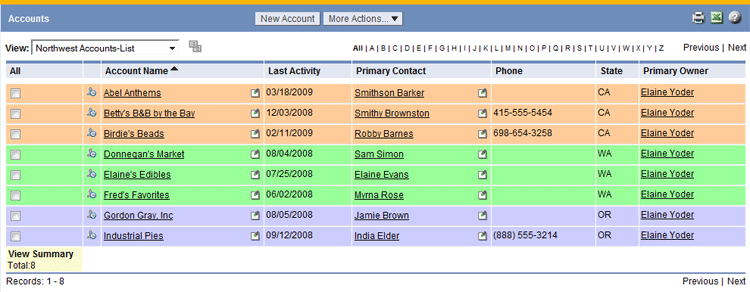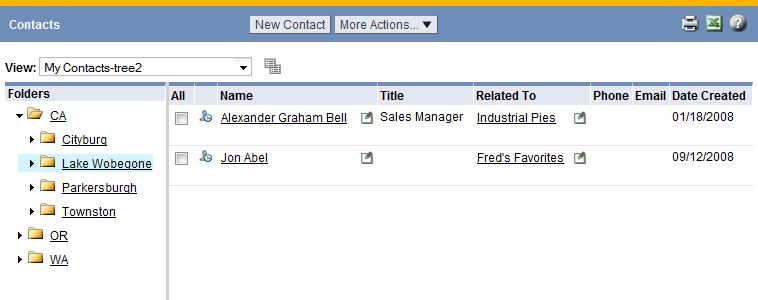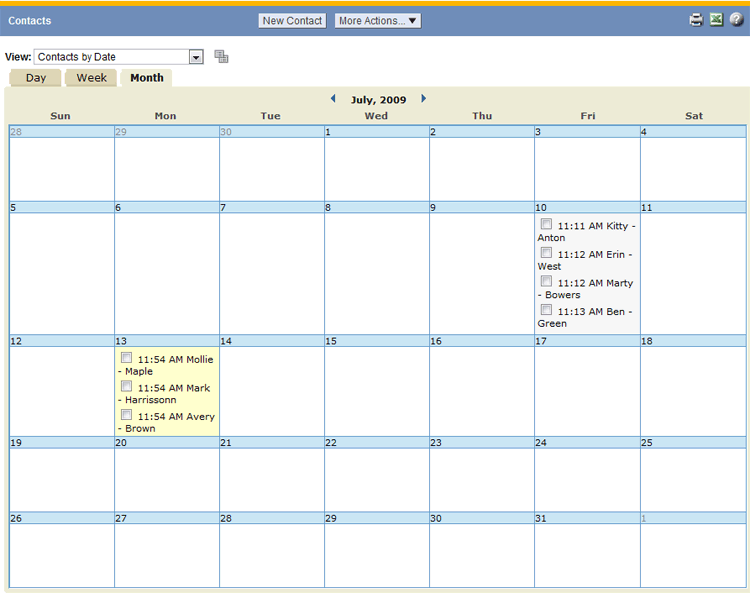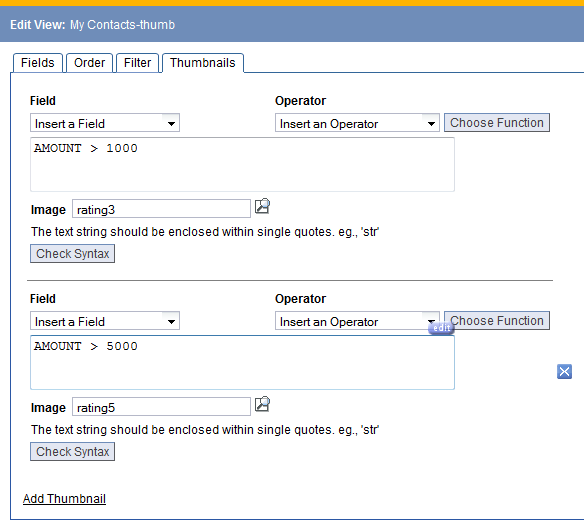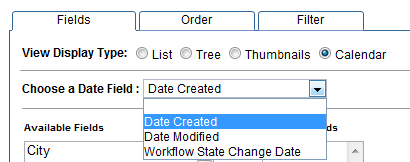View Display Type
View Display Types offer an alternative to the (default) List Display, with more options to organize records when creating or editing a View:
- This is the default view display type
- Records are displayed as rows and columns in a table
- Optional, presents a sidebar with hierarchy tree to navigate to groups of records
- Optional, presents a thumbnail icon for each record
- Optional, presents records in a calendar, based on a selected date field
List Display
In a List Display, records are displayed as rows and columns in a table.
- The List Display Type is selected from the Fields tab when creating or editing a View
- Learn More: View Options
- The List Display offers the following options to customize the view: Fields, Order, Filter, Color Code
Tree Display
In a Tree Display, a navigation sidebar displayed, which presents groups of records. Choose a folder in the sidebar to display groups of records as rows and columns in a table.
- The Tree Display Type is selected from the Fields tab when creating or editing a View
- Learn More: View Options
- The Tree Display offers the following options to customize the view: Fields, Order, Filter, Color Code, Group and Summary tabs
Thumbnail Display
In the Thumbnail Display, a thumbnail icon is displayed for each record. Thumbnail images can be associated with user-defined criteria (for example, to display an icon that indicates some status condition).
- The Thumbnail Display Type is selected from the Fields tab when creating or editing a View
- Learn More: View Options
- The Thumbnail Display offers the following options to customize the view: Fields, Order, Filter, Thumbnail. The Thumbnail tab allows criteria to be specified with an associated thumbnail image
- Thumbnail images are selected from the image available in the Documents object
- If no image is specified, the default thumbnail image is displayed (file folder icon)
Example criteria settings for a Thumbnail Display:
Calendar Display
In the Calendar Display, records are presented in a calendar, based on a selected date field. A typical use is in an Events Management application, to show deadlines or other critical dates in a calendar view.
- The Calendar Display Type is selected from the Fields tab when creating or editing a View
- Learn More: View Options
- The Record Identifier Fields are displayed in the calendar, along with the timestamp of the selected date field
- To change the information that is displayed in the calendar, modify the Record Identifier Fields in Record_Locators
- Note: The Record Identifier Fields are displayed in the heading bar of each record, so if these values are changed, it will be reflected throughout the platform
- The Calendar Display offers the following options to customize the view: Fields, Order, Filter.