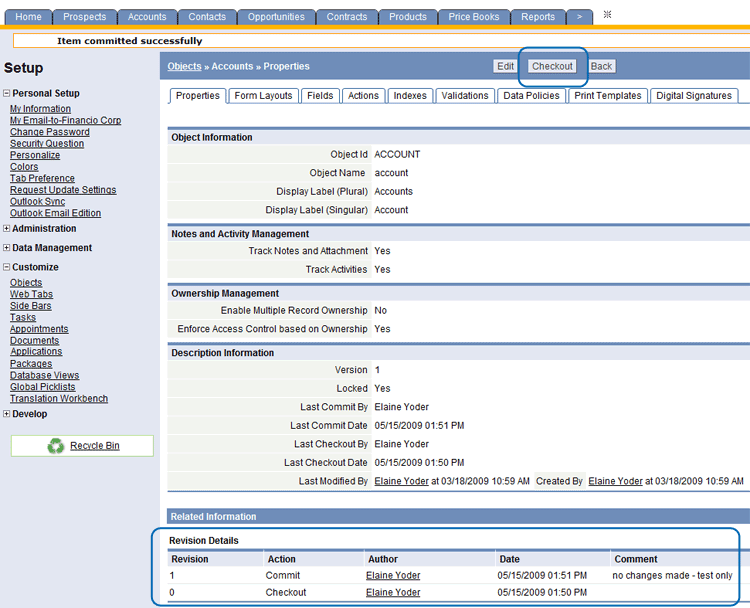Versioning
From LongJump Support Wiki
Revision as of 02:47, 13 January 2012 by imported>Aeric
Versioning offers the ability to Checkout/Commit changes to Objects or elements of the platform. Similar to software version control, users can checkout an item in order to modify it, then commit it back to the platform.
- Users with Customize Objects permission rights enabled can modify Objects via the platform browser user interface (UI)
- Users with Manage Develop Features rights enabled can modify platform elements via the Develop tools and APIs
How it Works
When versioning is enabled, platform elements are locked programmatically. Platform elements can exist in two states: Checkout or Commit. The [Checkout] /[Commit] toggle button is displayed in the heading of platform elements. Newly created platform elements are added, by default, in the [Checkout] (or Uncommitted) state. To establish the element for use in the platform, [Commit] the element.
Enable Versioning
By default, Versioning is not enabled.
Users that have the Customize Objects permission can enable Versioning
To Enable Versioning:
- Click Settings > Administration > Company Information
- Click the [Edit] button
- In the Versioning Settings section, click the Enable Versioning checkbox
Considerations
- When versioning is enabled, these platform elements are locked, and cannot be modified:
- Objects
- Web Tabs
- Functions
- Components
- Pages
- Classes
- Static Resources
- To unlock any element, click the [Checkout] button
- After a [Checkout] action is applied, these operations can be performed on the element: Add, Edit or Delete
- The [Checkout/Commit] button(s) are located in the heading section for each element
- Only one user can checkout an element at one time
- After an item is checked out, no other user can perform any Add/Edit/Delete operations on the element
- The [Commit] button is displayed instead of [Checkout] for the user who checked out the item
- A global versioning log is maintained in the Versioning Logs
- Version information is displayed in the Object Properties tab
- When building relationships between objects, both objects must be in the [Checkout] state (and available for editing); This applies to the following situations: