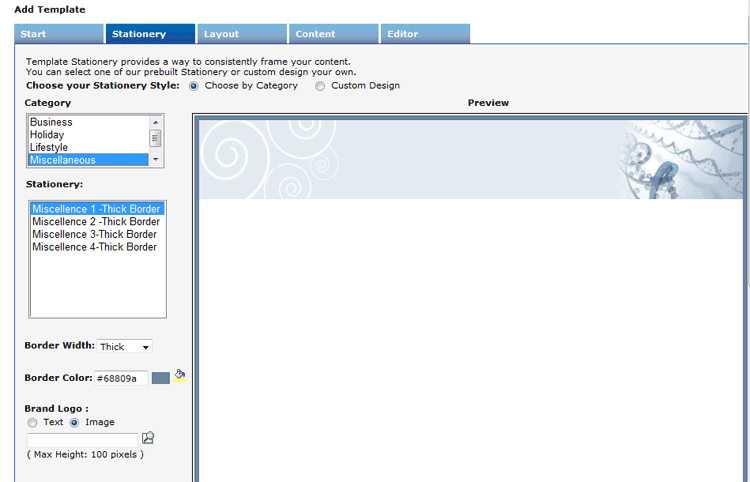Template Design Wizard
From LongJump Support Wiki
Revision as of 00:35, 11 December 2009 by imported>Evelyn (Case #11095 Janhavi)
The platform includes a standard set of professionally-designed stationery templates for you to use in Campaigns.
Themes include Business, Holiday, Lifestyle and Technology. When you use these stationery templates, you can simply concentrate on the text, the platform will handle the layout.
Tutorial
- From the Stationery tab, the Choose by Category option is selected as the default. From this option, you can choose a Stationery Category, and a Stationery Template from the list. Click a Border Width, Border Color and Brand Logo.
- Optionally, click the Custom Design radio button to design your own template.
- Continue through the wizard to complete the remaining steps: Layout, Content, Editor.
- Editing Toolbar
- Use the icons in the toolbar at the top of the edit area to change text style, layout or add images from the Image Library.

Tip
Create Personalized Merge Fields in your email template: Personalized merge fields such as "First Name" and "Last Name" should be written as {FIRST_NAME} and {LAST_NAME}. Note that, as a general rule of thumb, a merge field is simply the name of the field surrounded by {}. So city would be {CITY}, state {STATE}, and so on. Once you've corrected your merge fields, you can re-launch your email and everything will be good to go.