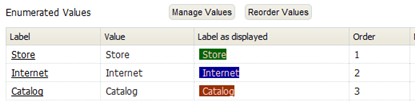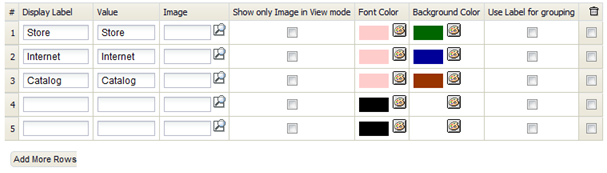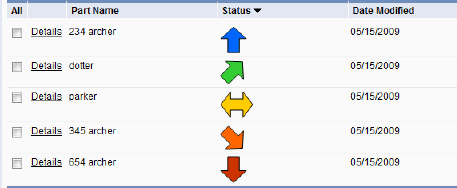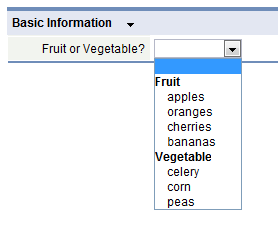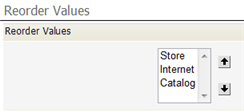Manage and Reorder Enumerated Values
From LongJump Support Wiki
Revision as of 21:37, 23 January 2012 by imported>Aeric
Manage Values
In the last section of the page, Enumerated Values
- Specify images
To specify images, first upload them to the platform as Documents. This example shows records that were created after selecting such graphic images from a picklist:
- Use Labels for Grouping
Use this option to group picklist values by label. The Use Label for Grouping option is useful when a picklist is long, and can be organized into groups.
- Considerations
-
- The Use Label for grouping option is only available for Picklists
- After the Use Label for grouping option is selected, the Sort List Alphabetically option is reset to NO
- If the Use Label for grouping option is selected, the enumerated values are not available for dependent field associations