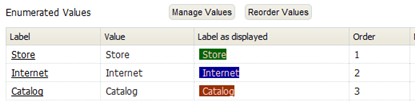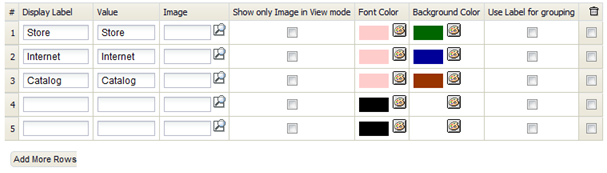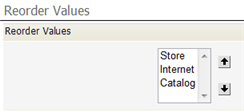Working with Picklists
From LongJump Support Wiki
Revision as of 21:08, 23 January 2012 by imported>Aeric
A Picklist is a field that can contain a list of values. It appears as a dropdown list when displayed.
Create a Picklist
- Click Designer > Data > Objects > {object} > Fields
- Click [New Field]
- In the Basic Information section, specify the basic characteristics of the field:
- Label - The text that appears as the field name
- Display Type - Picklist
- Picklist Values - For a simple Picklist that displays the same values it returns with no colors or other styling, enter the values here. Otherwise, wait until the Picklist has been created, then Manage Values (descrbed below) to specify display text, colors, and images, along with the value returned for each selection.
- Maximum Storage Length - The String length of the longest value in the list.
- Use First Value as Default - Otherwise, the field is intially empty.
- Sort List Alphabetically - Otherwise, you manually arrange the order.
- Always Required - A selection must be made when adding or updating a record.
- Field Name - Automatically created by the system (but you can change it here)
- In the Display Attributes section, show where the field is displayed in the default form, and whether or not a selection is required when adding or updating a record.
- In the Default Value section, specify the default value. (In general, the default value will be a simple String. For example: 'rush'.)
- In the Role Based Permission Control section, select a Role Based Permission Control for each of the roles in the list
- In the Description Information section, include a description of the field and it's use. This information is only visible to users with rights to customize this field.
- Click [Save]
The field is added, and the field-definition is shown.
Manage and Reorder Values
In the page that displays the field definition: