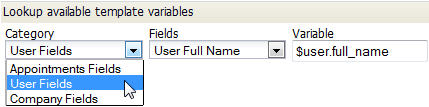Add a Print Template
From LongJump Support Wiki
Revision as of 23:12, 16 February 2012 by imported>Aeric
A Print Template can be added to any object, except for the built-in Documents and Users objects. It can use a Page stored in the platform, or it can be creating using an external HTML, Word, or Excel file. This section outlines the process.
- A. Get the names of variables you'll be using in the template
- Click Designer > Data > Objects > {object} > Print Templates
- Click the [New Template] button
- In the New Template page, use the Template Variable Tool to get the names of variables you can use in the template:
- B. Create the template
- Create a JSP/HTML Page in the platform
- Turn off the Include Headers option for that page.
(Those headers contain platform-specific Javascript that interfere with template processing.)
-or-
- Turn off the Include Headers option for that page.
- Create an HTML page on your local system.
-or- - Create a Word document on your local system, saved in .docx format.
-or- - Create an Excel spreadsheet document on your local system, saved in .pptx format.
-or- - Add "boilerplate" text and graphics to the template,
- C. Add the Print Template to an Object
- Provide the information in the Template Information section:
- Template Title
- The template name
- Description
- Describe the purpose of the template or other information about it.
- Ready to Use
- The default setting for the template is Yes.
- Type
- Choose from:
- Template File
- This file that provides the template structure. Click the [Browse] button to locate the HTML, Word, or Excel file.
- Page
- JSP Page;
- A list of platform Pages is displayed.
- (The list does not include pages that have the Include Headers option.)
- Choose one of the JSP files stored in the platform.
- Click [Save]