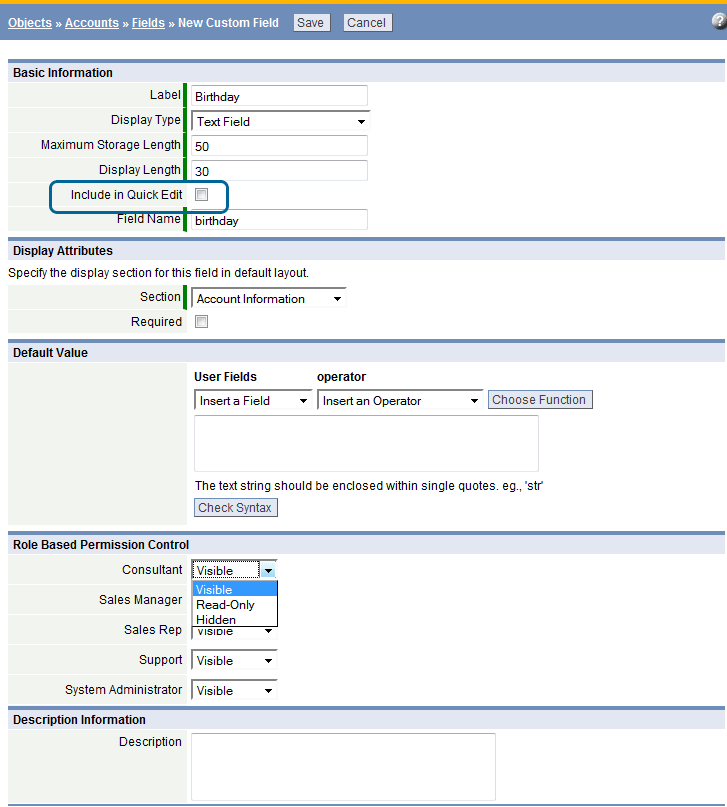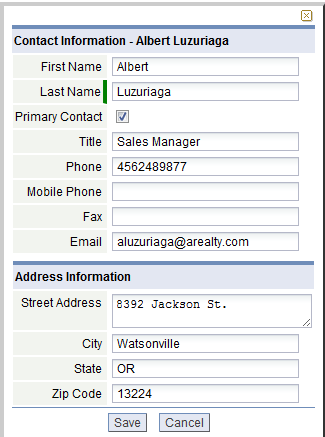Quick Edit
From LongJump Support Wiki
Revision as of 23:37, 4 March 2011 by imported>Aeric (Text replace - 'Setup > Customize > ' to 'Designer > Data & Presentation > ')
For Prospects, Accounts or Contacts objects only, the Quick Edit ![]() Icon can be enabled, to launch a prospect, account or contact window for editing.
Icon can be enabled, to launch a prospect, account or contact window for editing.
Enable Quick Edit in an Object
- Click Designer > Data & Presentation > Objects > {object}
- Click the Fields tab
- Select an existing Field to edit, or click the [New Field] button
- Complete the required information - Learn more: Add Field
- Note: Dynamic Filters can be used in Default Values
- In the Basic Information section, check or uncheck the Include in Quick Edit checkbox
 icon; When checked, this field will appear in the Quick Edit window
icon; When checked, this field will appear in the Quick Edit window - Select the field that is eligible for a quick edit
Examples
The appearance of the Quick Edit window differs, depending on the type of object selected.
In a View or Report, use the ![]() to launch the Quick Edit window.
to launch the Quick Edit window.
- Quick Edit Contact
- Quick Edit Contact
- Quick Edit Account
- Quick Edit Account