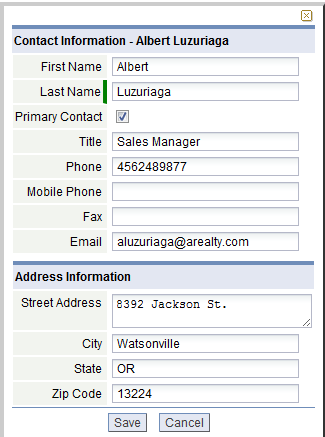Prospect
Sales Force Automation application > Workspace > Prospects
Prospects (or Leads) are potential sales opportunities or prospects that have not yet been converted into an account.
The Prospects tab lets you manage prospects by creating prospect lists, adding additional prospects, merging prospects, and editing existing prospects.
How it Works
After you have contacted a prospect and have qualified them as being legitimate, assessed their spending intent and timeline for purchasing (based on your company's standards), you can then Convert a Prospect to an Account.
Both prospects and accounts have contacts associated with them. Once you qualify a prospect and convert it into an account, you can then generate an opportunity, a proposal, and a contract.
Add a Prospect
- Click the [Prospects] tab to view the prospects list
- Click the [New Record] button to add a new prospect; Optionally, click the Edit link next to an existing prospect in the list
- Enter the information in the form: company name, contact information, address, and source information
Edit a Prospect
- Open the Prospects object and navigate to the record of interest
- Click the Quick Edit button
 to edit the information in a dialog box
to edit the information in a dialog box
- Optionally, open the record (by clicking the prospect name) and get access to edit all fields in the record
Unqualify a Prospect
Your business process may require that you mark prospects as qualified or unqualified.
To mark a prospective client as unqualified:
- Click the Prospects tab
- Optionally, change the view to display the Prospects of interest
- Click the checkbox(es) next to the prospect(s) you want to unqualify
- Click the More Actions button, choose Unqualify from the menu
- Click the [Unqualify] button to confirm and remove the prospect(s) from the list, or click the [Cancel] button to stop the action
Convert a Prospect to an Account
- Click the Convert to Account button in the Prospect details page
- Choose from the following Conversion Options:
- Create a new account, or Merge the Prospect into an existing account
Log Activity
Log Activity is the process for recording the details of any completed communication, such as an email, phone call, meeting, fax, etc., with an Account, Prospect, or Contact regarding a marketing campaign or sales Opportunity.
Completed activities appear in the Activity History section of Related Information.
You can log an activity from several locations:
- From a View, using the Log Activity
 icon
icon - In the Record Details page for an Account, Prospect, Contact or Opportunity
- Under Record Information in a Record
- Under Related Information, Activity History
To Log an Activity:
- Navigate to the record of interest and open the details page for that record
- Click the [Log Activity] button
- Complete each of the fields in the Activity Details and Follow-up Activity sections, as required
- Click [Save]