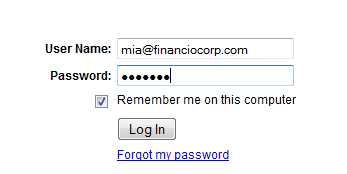User Registration
The most common method to register for the LongJump Platform is via the Free Trial link provided in a web page provided by the Service Provider. This is called Self-Registration.
Optionally, Service Providers can create an account (Tenant), and register new users manually.
- Learn more: Tenant Management System
Self-Registration
Self-Registration consists of the following steps:
Create a New Account
To create a new account:
- 1. Fill in the fields (all fields are required):
First Name
Last Name
Company Name
Phone Number
Email Address (User Name)
Password
Confirm Password
Send a Welcome EmailYour first name
Your last name
Company
Telephone number
Your email address
Enter a password
Re-enter the password
Checkbox, checked by default
- 2. Click [Create My Account]
- The LongJump Platform validates the email address and creates a Tenant account.
- By default, you are given the Default Role of System Administrator, and you are designated as the account owner.
Sign In
The final step in the registration process is to Login with the specified User ID and Password.
- Learn more: First-Time Login
To Login: Open a web browser and use the link provided by your System Administrator and click the Log In button. Use your user name and password to gain access to the platform.
If you do not have an account, contact your System Administrator.
If you forgot your password, click the Forgot my password link. Complete these steps to get a temporary password.
Customer Support Login
A Service Provider's Customer support often needs to login to a tenant, so they can help with its configuration. The Customer Support Login lets them login as the admin user in the specified tenancy, to do that.
Users that have the Customer Support Login Permission permission can Login by Proxy to a Tenant
To Login by Proxy to a Tenant:
- Open the Tenants object
- Navigate to the Tenant of interest
- In the Quick Links section, click the Customer Support Login link to login as this user
- This Login by Proxy is tracked in the Audit Log, and is visible to the user
- When the investigation is complete, click the Switch Back link to exit the Proxy Login and revert to your last login state
After a successful Login, the LongJump Platform is available for use.
For Developers
Developers can use resources in the [REST API]] for additional administration functionality.