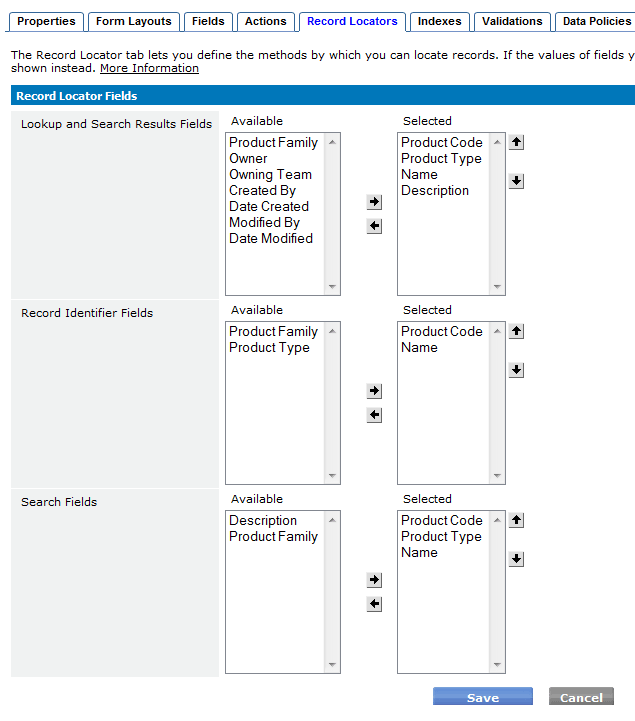Record Locators
Designer > Data > Objects > {object} > [Record Locators]
The Record Locator option provides the ability to define three types of fields by which you can locate records in objects.
As a good practice, Record Locator fields should always have a value; they should never be empty.
Lookup and Search Results Fields
The fields selected in this option define the columns that will appear in the Lookup Window, or in Search results.
Record Identifier Fields
Record identifiers form a unique label which assists in differentiating one record from another. These labels can be seen in Views and Records.
If the App Center is not enabled, then the record_id field is the only field used for Record Locators. Otherwise:
- When a new object is created, the first three fields defined in the object are used to form the default Record Identifier. The Record Identifier can be changed at any time.
Use of Record Identifiers
- In this example, the Customer Name and Telephone are selected as the Record Identifier Fields via the Record Locator tab.
- As a result of this Record Identifier Field choice, the fields are combined and listed in the Customer Record.
- The Customer View displays the Record Identifier Fields for each record. This link is clickable, and will open the customer record when clicked.
Search Fields
This option defines the field(s) in a record that are used for search. When choosing fields as search fields, it is good practice to choose fields likely to contain unique information and to exclude large text fields, which can slow the process.
For example, in a Parts Inventory object, the most likely fields to search are:
- part number
- part name
Although other fields are available, these fields, for example, would not be "searchable":
- part description
- quantity
- price
The value(s) in the search field(s) will be used for a maximum of 1024 characters when searching for a match. For example, if two fields are designated as search fields, a Text field of 30 characters and a Text Area field of 2000 characters, the values used in the search will be the concatenation of the 30 characters from the Text field with the first 994 characters in the Text Area field.
Update Record Locators
To update an object's record locators:
- Click Designer > Data > Objects > {object}
- Click the [Record Locators] button
- Select the fields you want to use as Lookup and Search Results Fields in the Available column, and click the right-arrow button to move the field(s) into the Selected list. Use the up- and down-arrow buttons to arrange the order in which they appear in the Lookup window (from left to right). These are the columns that will appear in the Lookup window. The name field appears as the default column, which you can keep or remove.
- Select the fields(s) you want to serve as Record Identifier Fields, and move them to the Selected list. These are the fields through which you can link objects together. You can keep or remove the default field.
- Select the field(s) you want to use as Search fields, and move them to the Selected list. You can keep or remove the default field.
- Click [Save].
The fields you selected are listed in the Record Locators tab.