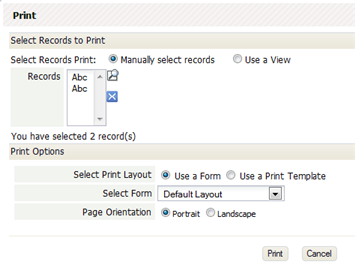List View
Workspace > {object}
A List View displays a list of records. You can get to a List View by clicking any object in your application Workspace.
About the List View
The List or grid is the most common kind of multiple-record view, but there are other kinds of views as well. For example: Tree, Thumbnail, and Calendar displays. (Learn more: Views.)
In a List View, records are displayed in a grid, like a spreadsheet. At the top of the view, under the action buttons, a view control bar gives you many ways to control your view of the data:
Sorting a List View
List Views can be sorted by clicking on a column heading. You can then choose between an Ascending and Descending sort.
Viewing and Editing Records
List Views for Objects contain these icons:
Inline Editing
Inline Editing of Rows in a List View
Printing
To print the view showing in the current page:
- Click the Wrench icon

- Click Print this View
The page of records you are currently viewing is displayed in a new window, as a preview. - Use the web browser controls to print the page or save it to a file.
To print multiple records, or all records in a view:
- Click the [More Actions...] button
- Click Print
A dialog opens with additional options.
- You can choose to:
- Modify the list of records selected from the current view
- Choose one of the available views, to print all of the records it contains.
- Choose to format the records using an existing Form layout or a Print Template.
(If you choose Print Template, and none exist, a button appears to let you create one on the spot.) - Choose Portrait or Landscape mode for the printer
- A PDF containing the results is generated in the background, and a message is sent to your inbox when it is ready for you to download.
Customizing a List View
You can choose the columns that are displayed in the list, and the order in which they appear. You can make different views that are available to users in different roles.
- Learn more: Managing Views