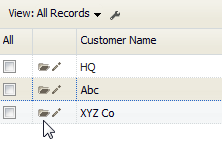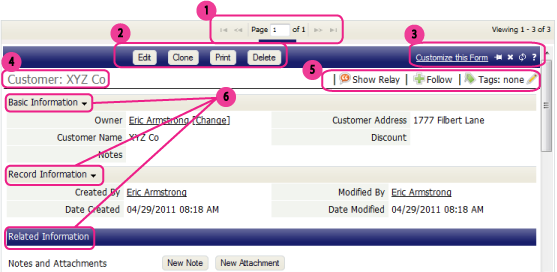Record View
From LongJump Support Wiki
Revision as of 22:14, 24 August 2011 by imported>Aeric
The Record View (also known as the Record Details View) shows you information for a single record.
You open the Record View from an object View--typically, from a List View, as shown here, by clicking the Folder icon ![]() :
:
The parts of the record View are shown here, with links to detailed information below:
Page Control
If more than one page is required to display information, this control shows you where you are, and lets you move from page to page.
Action Buttons
You can define your own Action buttons, but these four are the default:
- [Edit] - Click this button to
- [Clone] - To save yourself some work, make a copy of an existing record and then modify the fields that are different.
- [Print] - Create a PDF or HTML page from the record, formatting it using one of the standard or custom-build Forms or Print Templates. Then email page content, save it as a web page, or print it out.
- [Delete] - Delete the record. (If you find you need it later, check the Recycle Bin.)
Links and Icons
Record Name
Social Networking (Relay) Operations
Collapsible Sections
Sections can be collapsed by clicking the icon at the end of the heading.
- Basic Information
- The information shown is configurable, but the kind of information displayed in the screenshot above is fairly typical. The current record owner is shown, along with significant fields in the record.
- Record Information
- These are standard tracking fields defined by the platform, showing when the record was created, when it was last modified, and by whom.
- Related Information
- The Related Information section displays information from records that are related to this one.
- For example, Notes and Attachments records are displayed here. (You can also click a button to add a Note or an Attachment on the spot.) For a Customer object like this, the customer's Orders might well be displayed, if the application designer chooses to do so.