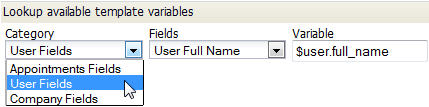Difference between revisions of "Add a Print Template"
From LongJump Support Wiki
imported>Aeric |
imported>Aeric |
||
| Line 16: | Line 16: | ||
#:;Ready to Use:The default setting for the template is Yes. | #:;Ready to Use:The default setting for the template is Yes. | ||
#:;Type:Choose from: | #:;Type:Choose from: | ||
#::;HTML Template File:This is an HTML file that provides the template structure. Click the [Browse] button to locate the HTML file | #::;HTML Template File:This is an HTML file that provides the template structure. Click the '''[Browse]''' button to locate the HTML file | ||
#::;Page: | #::;Page:JSP Page; From the list that is displayed, choose one of the JSP files stored in the platform. | ||
#Click '''[Save]''' | #Click '''[Save]''' | ||
Revision as of 22:28, 25 July 2011
A Print Template can be added to any object, except for the built-in Documents and Users objects.
To add a Print Template to a Custom Object:
- Click Designer > Data > Objects > {object} > Print Templates
- Click the [New Template] button
- If the template does not already exist, create it:
- Create a JSP Page in the platform
- -or-
- Create an HTML page on your local system
- In the New Template page, use the Template Variable Tool to get the names of variables you can use in the template:
- Provide the information in the Template Information section
- Template Title
- The template name
- Description
- Describe the purpose of the template or other information about it.
- Ready to Use
- The default setting for the template is Yes.
- Type
- Choose from:
- HTML Template File
- This is an HTML file that provides the template structure. Click the [Browse] button to locate the HTML file
- Page
- JSP Page; From the list that is displayed, choose one of the JSP files stored in the platform.
- Click [Save]