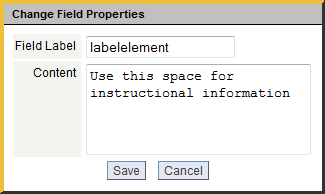Difference between revisions of "Format Elements"
From LongJump Support Wiki
imported>Aeric |
imported>Aeric m (Text replace - 'Form Layout ' to 'Form ') |
||
| Line 11: | Line 11: | ||
:To add a Spacer: | :To add a Spacer: | ||
:#From the Elements Sidebar, click and drag the Spacer [[File:spacericon.gif|link= ]] icon into the Form | :#From the Elements Sidebar, click and drag the Spacer [[File:spacericon.gif|link= ]] icon into the Form area, and drop it in the desired position | ||
:#Complete the following information: | :#Complete the following information: | ||
:::;Field Label:Name of the Spacer field | :::;Field Label:Name of the Spacer field | ||
| Line 22: | Line 22: | ||
:To add a Horizontal Line: | :To add a Horizontal Line: | ||
:#From the Elements Sidebar, click and drag the Horizontal Line [[File:lineicon.gif|link= ]] icon into the Form | :#From the Elements Sidebar, click and drag the Horizontal Line [[File:lineicon.gif|link= ]] icon into the Form area, and drop it in the desired position | ||
:#Complete the following information: | :#Complete the following information: | ||
:::;Field Label:Name of the Horizontal Line | :::;Field Label:Name of the Horizontal Line | ||
| Line 29: | Line 29: | ||
:To add a Label: | :To add a Label: | ||
:#From the Elements Sidebar, click and drag the Label [[File:labelicon.gif|link= ]] icon into the Form | :#From the Elements Sidebar, click and drag the Label [[File:labelicon.gif|link= ]] icon into the Form area, and drop it in the desired position | ||
:#Complete the following information: | :#Complete the following information: | ||
:::;Field Label:Name of the Label field | :::;Field Label:Name of the Label field | ||
Revision as of 00:27, 13 July 2011
Optionally, the following formatting elements can be dragged into the Form Layout from the Elements Sidebar:
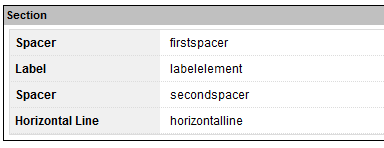
Format elements as defined in the Form Layout
- Spacer
-
- Used to force horizontal space between fields
- Can be used to align fields in columns
- A name is required for each spacer element, however it does not display on the data entry form
- To add a Spacer:
- From the Elements Sidebar, click and drag the Spacer
 icon into the Form area, and drop it in the desired position
icon into the Form area, and drop it in the desired position - Complete the following information:
- Field Label
- Name of the Spacer field
- From the Elements Sidebar, click and drag the Spacer
- Horizontal Line
-
- Used to separate sections in a data entry form
- Uses the Dark color from the definition of a Theme
- Can be used to group sections of a data entry form
- A name is required for each horizontal line element, however it does not display on the data entry form
- To add a Horizontal Line:
- From the Elements Sidebar, click and drag the Horizontal Line
 icon into the Form area, and drop it in the desired position
icon into the Form area, and drop it in the desired position - Complete the following information:
- Field Label
- Name of the Horizontal Line
- From the Elements Sidebar, click and drag the Horizontal Line
- Label
- Used to provide additional comments, tips or advice in the data entry form
- To add a Label:
- From the Elements Sidebar, click and drag the Label
 icon into the Form area, and drop it in the desired position
icon into the Form area, and drop it in the desired position - Complete the following information:
- Field Label
- Name of the Label field
- Content
- Text area, accepts alphanumeric characters
- From the Elements Sidebar, click and drag the Label
- Considerations
- These optional formatting elements are not displayed in the Fields tab of Objects
- These optional formatting elements are not available in a Grid Section
- Field Scripting is not available
- If any of the optional formatting elements are deleted from the Form Layout, it is deleted permanently
- Layout Rules are not available
- When only the left column of the Form Layout is populated and the right column is empty, all format element types (Fields, Spacer, Horizontal Line and Label) will span the full column width