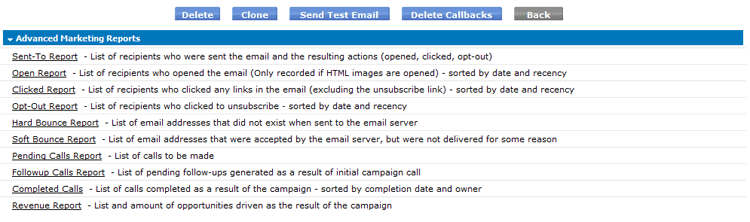Difference between revisions of "Campaigns"
imported>Aeric |
imported>Aeric |
||
| Line 25: | Line 25: | ||
If you choose to delete a campaign that is already Started, you will permanently remove all events and activities associated with this campaign. | If you choose to delete a campaign that is already Started, you will permanently remove all events and activities associated with this campaign. | ||
==Campaign FAQs== | ==Campaign FAQs== | ||
{{:Questions about Campaigns}} | {{:Questions about Campaigns}} | ||
Revision as of 18:32, 28 July 2011
The Email Campaign Manager application offers an integrated solution for email marketing that can operate within the platform or in conjunction with VerticalResponse.
About Vertical Response Campaigns
The VerticalResponse integration provides whitelisted delivery and CAN-SPAM compliant email marketing to ensure campaigns have the best chance of being delivered.
Create a Campaign
Advanced Marketing Reports
Run the Advanced Marketing Reports to track your campaign results.
Drip Campaigns
Do you want to automatically send emails to new accounts or prospects 'x' days after they were created? We call these Drip Campaigns and they can be accomplished using calendar-based data policies.
How do I get started?
- Select an object that is the basis of the drip campaign. The object must have an email address field.
- Setup a calendar-based data policy with specific criteria that will trigger an email action.
- Schedule the criteria and any conditions.
- Apply the condition to the data policy and save.
What information do I need to setup a drip campaign?
- a list of recipients
- an email template or message
- criteria that is used to trigger the data policy
- the days you would like this campaign to run
Create a Drip Campaign
- Click Designer > Objects > {object}
- Select the object from which you want to run the drip campaign. If you use Prospect or Account, the drip will run for the Primary Contact.
- Click the Data Policies tab
- Click the [Add Policy] button.
Learn more: Data Policies - Select the type as Calendar Based, the time of day you want this policy to run, and the day you want to start running the policy. You'll want to set it to repeat (daily, weekly, etc.).
- Optionally, you can add any additional criteria, for example, only records where City equals Dallas or only records where Number of Employees is more than five
- Set conditions in the Custom Criteria section
Drip Campaign Example
In this example, a Drip Campaign is created where an email is sent to the customer one day after a prospect is created. A calendar-based data policy on the Prospects object is required.
Create a Drip Campaign on Prospects
- Click Designer > Objects > Prospects > Data Policies
- Create a calendar based data policy that repeats 'Daily'
- Provide an activation date and time and, optionally, an end date
- Optionally, specify date conditions in the Date Fields Criteria section
- Under Custom Criteria, insert the DATECOMP function and set it as:
- DATECOMP(TODAY(), date_created) = 1
- Click [Save].
The policy is created. - Click the [Add Action] button.
A list of choices appears. - Choose Send email from the list.
- Set the Action Name, From, To, and Subject fields
- Type your message in the Description area.
You can also use HTML and template variables to brand and personalize the message. For additional days, and different messages, you can repeat the process by creating multiple data policies.
Test the Drip Campaign
To test your drip campaign, you may want to temporarily add additional criteria into the policy to look for a specific record that you want to send to, then add a record based on that test criteria.
Delete a Campaign
You can delete a campaign at any step in the process. When you click the [Delete] button, an alert message will be displayed. The message will change, depending on the campaign stage.
If you choose to delete a campaign that is in any of these stages, you will permanently remove all events and activities associated with this campaign:
- Not Started
- New
- In Processing
If you choose to delete a campaign that is already Started, you will permanently remove all events and activities associated with this campaign.
Campaign FAQs
Can you assist with marketing campaigns?
Yes. The platform includes an application specifically designed for email marketing campaigns. These campaigns can assist you with tracking productivity, progress and results from a task completion perspective.
How can I target who I want to campaign to?
The Campaign application allows you to segment customers by past purchase history, SIC Code, industry code, or virtually any field or multiple fields and create campaign Lists, Views or Reports. In addition, you can hand-select specific records and group them as a list.
Once targets are created, you can automatically create mail-merge style emails to your targets. The same targeting criteria can also be saved for future campaigns. This allows you to pinpoint your message to your customers to ensure the best possible chance for success when making a pitch.
Do you offer an integrated email marketing solution?
Yes. The platform works in conjunction with VerticalResponse. The VerticalResponse integration provides whitelisted delivery, CAN-SPAM compliant email marketing, to ensure your campaigns have the best chance of being delivered.
I might have a contact in two views that I am planning to campaign to. Will the platform send two emails to this contact?
No. Only one email will be sent to the contact per campaign.
My Campaign was Declined - What Can I Do?
Typical situations that result in a declined campaign include the following:
- An opt-out link (Unsubscribe) is automatically included in your email campaigns (in compliance with CAN-SPAM guidelines). If you include an unsubscribe link in addition to the automatic message, your campaign may be declined. Remove the unsubscribe link and re-launch your email.
- If all recipients of the email campaign have opted out (Do Not Email = True), then there is no one to send the message to, and the campaign may be declined. Verify the List, View or Report contains names that want to receive email messages from you, and try again.
- If this campaign will exceed your Email Credits, the campaign may be declined
How should I format the personalized merge fields in my Campaign?
Personalized merge fields such as "First Name" and "Last Name" should be written as {FIRST_NAME} and {LAST_NAME}. Note that, as a general rule of thumb, a merge field is simply the name of the field surrounded by {}. So city would be {CITY}, state {STATE}, and so on. Once you've corrected your merge fields, you can re-launch your email and everything will be good to go.
How do I setup a drip campaign?
See Drip Campaigns for more information.
When are Campaign reports updated?
The reports are updated when the campaign status changes to 'Completed'. It may take about 30 minutes for the reports to be updated.
I deleted a campaign accidentally - how can I restore it?
See Recycle Bin for information about restoring information.
I received an Email Bounce Notification
See Email Bounce Notification for detailed advice and troubleshooting.
I cloned a campaign, but it's not working
When a completed campaign is cloned, confirm that any associated reports/views are available. If any of the reports/views have been deleted, then remove them from the campaign, and select a current report/view for the email address list.