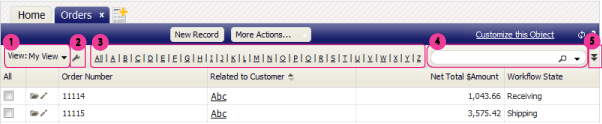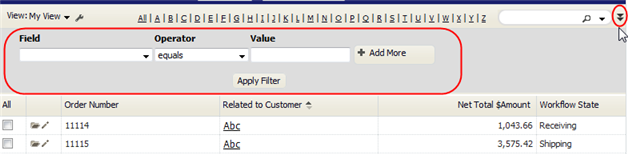Difference between revisions of "About the List View"
From LongJump Support Wiki
imported>Aeric |
imported>Aeric |
||
| Line 1: | Line 1: | ||
The ''List'' or grid is the most common kind of multiple-record view, but there are other kinds of views as well. For example: Tree | The ''List'' or grid is the most common kind of multiple-record view, but there are other kinds of views as well. For example: Tree and Calendar displays. (''Learn more:'' [[Views]].) | ||
In a [[List]] View, records are displayed in a grid, like a spreadsheet. At the top of the view, under the action buttons, a view control bar gives you many ways to control your view of the data: | In a [[List]] View, records are displayed in a grid, like a spreadsheet. At the top of the view, under the action buttons, a view control bar gives you many ways to control your view of the data: | ||
Revision as of 02:30, 10 December 2011
The List or grid is the most common kind of multiple-record view, but there are other kinds of views as well. For example: Tree and Calendar displays. (Learn more: Views.)
In a List View, records are displayed in a grid, like a spreadsheet. At the top of the view, under the action buttons, a view control bar gives you many ways to control your view of the data:
- Choose from standard and custom Views to determine which records are selected and which information is displayed.
- Click the Wrench icon
 for a list of options you can use for Managing the View.
for a list of options you can use for Managing the View.
- Click an entry in the Alphabetic Index to display only records that start with that letter. (The View must currently be sorted on a text field.)
- Type in a value and click the Magnifier icon
 to search for a record with that value. Click the down arrow to get a list of things you've searched on before.
to search for a record with that value. Click the down arrow to get a list of things you've searched on before. - Click the double down arrow icon
 to do advanced filtering:
to do advanced filtering:
- Things to know about filtering
- To apply a filter to a checkbox, use "1" for Yes/True and "0" for No/False values.
- Specify multiple values using the pipe "|" character. For example: "State equals CA|NY|MN"
- Specify an empty numeric field using BLANK. For example: "Phone equals BLANK"
- Specify an empty string field using two single-quotes with nothing between them: ('')
- Learn more:Complex Expressions
Note: The filter is not saved with the view. For details on how to include a filter in a View and save it for future use, see Filters.