Difference between revisions of "Expression Builder"
From LongJump Support Wiki
imported>Aeric |
imported>Aeric |
||
| Line 5: | Line 5: | ||
#;[Choose Field]: | #;[Choose Field]: | ||
#:* Click this button to bring up a field-chooser dialog | #:* Click this button to bring up a field-chooser dialog | ||
#:* Select a field ( | #:* Select a field. | ||
#::* Lookup fields end with an angle bracket (<tt>></tt>) | |||
#::* Selecting a lookup field opens the list of fields available in the targeted record | |||
#::* Up to 4 lookup records can be traversed, as shown in the example below | |||
#:* Click '''[Insert Field]''' to insert the chosen field | #:* Click '''[Insert Field]''' to insert the chosen field | ||
#: [[File:FieldChooser.png|border]] | #: [[File:FieldChooser.png|border]] | ||
Revision as of 00:07, 13 December 2011
USAGE: #ExpressionBuilder
Write an Expression in the formula field. Use the Formula Builder to help: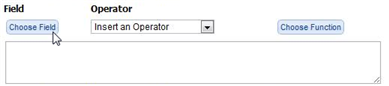
- [Choose Field]
-
- Click this button to bring up a field-chooser dialog
- Select a field.
- Lookup fields end with an angle bracket (>)
- Selecting a lookup field opens the list of fields available in the targeted record
- Up to 4 lookup records can be traversed, as shown in the example below
- Click [Insert Field] to insert the chosen field
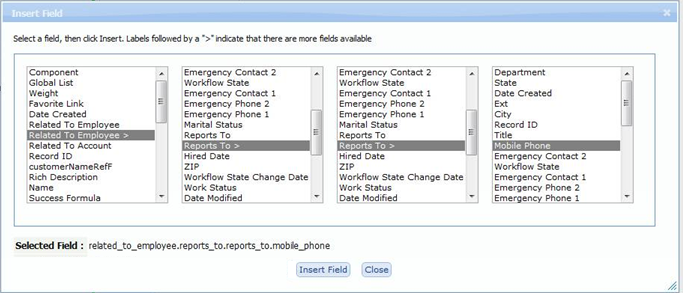
- Insert an Operator
- Optionally, choose an Operator to build the expression
- [Choose Function]
- Choose from a list of available Functions